Simple Guide: How To Upload A Signature (2024)
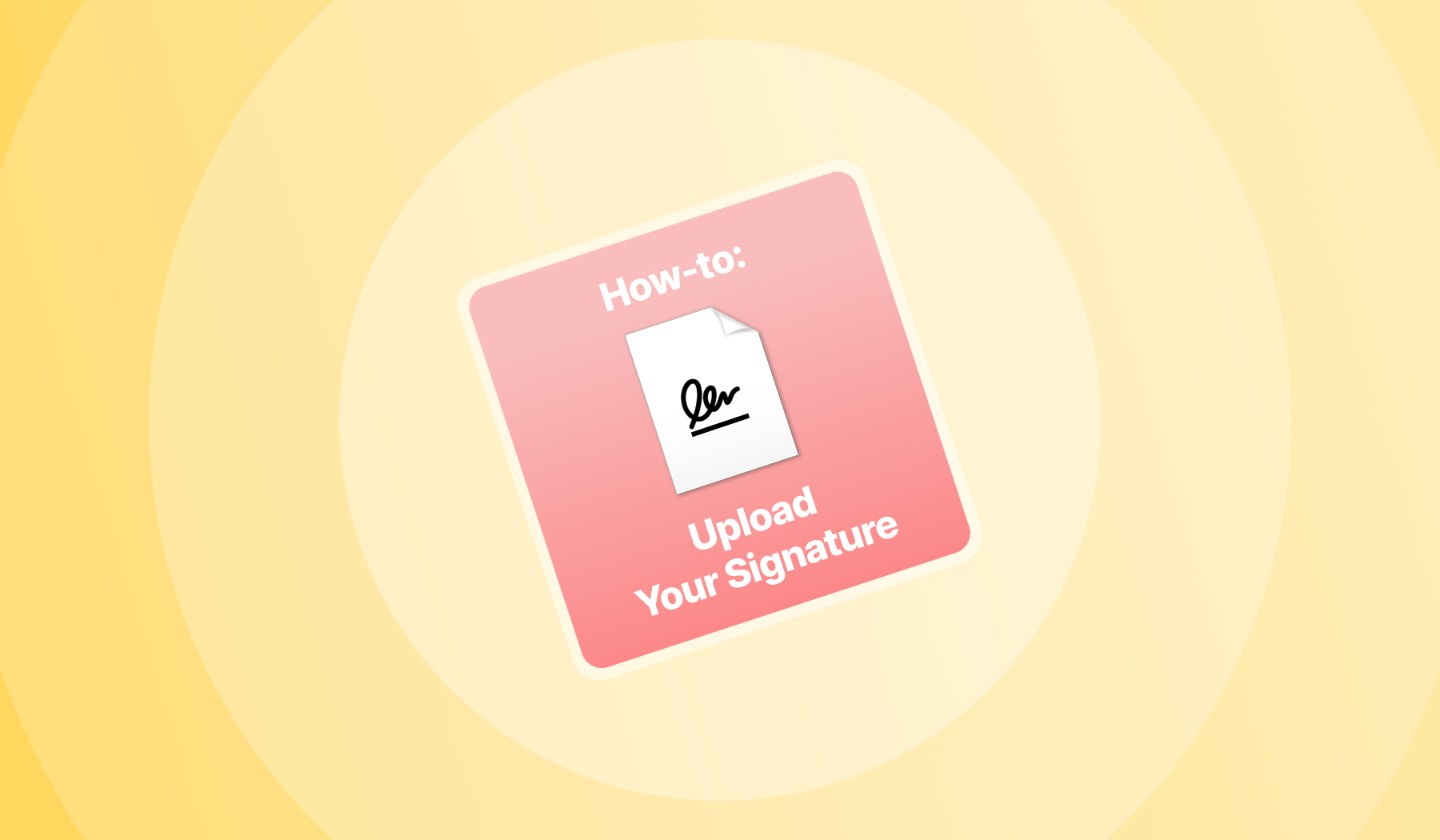
How to Upload a Signature
You can upload a signature in Word or Google Docs by going to “Insert” → “Image” → Add the image of your signature.
We’ll now teach you how to upload signatures anywhere.
1. Online
In this section, we’ll show you how to upload a digital signature to an eSignature software.
1. First, go to SignHouse (no account required).
.jpg)
2. Start by uploading your document – click the upload box on the left-hand side.
3. Click the “Signature” block.
.jpg)
4. The pop-up showing all the options will pop up.
You will want to select “Upload”.
.jpg)
5. Upload your signature.
- You’re able to upload a picture (or drag and drop it, if you’re on a desktop device).
- However, you can opt for an alternative: pick up your photo of your signature from Dropbox, OneDrive, Google Drive or Google Photos.
Once your signature is uploaded, you can add it to PDFs and other docs.
2. In Microsoft Word
Adding a signature to Microsoft Word is super easy:

- (Optional: write down your signature → take a picture of it)
- Open up Microsoft Word
- Go to “Insert”
- Click “Pictures”
- Click “This Device”
- Upload your signature’s photo
Useful resource: How to scan your signature from a paper document. We briefly explain the easiest ways for you to digitize a signature.
2.2. Legally binding signature in Word
1. First, go to SignHouse (no account required).
2. Start by uploading your Word doc (.doc or .docx — either work). Click the grey area box on the left-hand side, and put through your Word file.
.jpg)
3. Click the “Signature” block on the sidebar.
4. Select “Upload“.
5. Add your signature.
3. In a PDF document
1. First, go to SignHouse (no account required).
.jpg)
2. Upload or drag-and-drop your PDF
3. Click the “Signature” block on the sidebar.
4. Choose “Upload” in the pop-up.
5. Insert your signature.
You can then drag it around the PDF and save changes.
4. In Google Docs
.jpg)
- Open up your Google Doc.
- Click “Insert” in the top bar.
- Select “Image” → select your upload method. Most probably it’ll be “Upload from Computer” or “Camera”.
- Upload your freshly-generated signature (scroll above or use the sidebar to navigate to our signature generator).
That’s it! Position your signature and you’re good to go!
P.S: Did you know we have free Contract templates? Unlike anyone else on the market, we also offer Google Docs versions of those Contracts.
4. In Google Docs (Legally Binding)
1. Open up your Google Doc.
2. Click “File” in the upper left corner.
3. Go to “Download” → select “PDF Document (.pdf)”
.jpg)
4. Go to SignHouse (no account required).
5. Upload your G-Docs file.
.jpg)
6. Click the “Signature” block on the sidebar.
7. Select “Upload” from the sidebar.
8. Simply add your signature.
Then, save the document and you’re done!
P.S: Did you know we have free contract templates? Unlike anyone else on the market, we also offer Google Docs versions of those Contracts.
Create your Signature (for free)
To do all of this, you’ll naturally first need to have it the handwritten signature in digital format.
- For you to upload a signature, you need to have a file of it.
- .PNG works best→ because you have a transparent background.
Feel free to use SignHouse’s free online signature maker.

You have two methods to generate a signature:
- Either type it in, or draw it by hand.
- If you choose to type it, you can select a font you like out of over 8000 combinations.
That’s it! You’ve just learned how to upload a signature to online documents.
FAQs
How can I create a signature?
You can use SignHouse's signature generator, which is 100% free. You can choose between:
- Hand-drawing your signature.
(This works better with a touchpad, tablet, smartphone or even a drawing tablet.)
- Choose from one of our carefully-curated fonts that mimic handwriting.
At the end, our Signature generator will put out a transparent-background signature that is ready to be uploaded.
A transparent-background signature works best, as that probably means you can use it in one of those rare situations where you either have a non-white background, or, on a white-background document, you still want the elements under the signature to be visible (e.g. a dotted line).
SignHouse's signature generator puts out transparent-background signatures!
How do I digitize a handwritten signature?
Digitizing a handwritten signature means taking it from a "wet ink" signature to a digital one.
To digitize your handwritten signature in 5 easy steps:
- Put down your best signature paper.
- Open up our app: SignHouse.
- Configure a document that will be sent for signatures. NOTE: Make sure you add yourself as a signee!
- Upload the picture to use it as a signature.
- Use the controls and settings in there to customize your signature.
And voila! You've officially digitized a handwritten signature.
How do I put a signature on a PDF document?
1. Open up the SignHouse app (you don't need to log in to get satrted).
.jpg)
2. Upload your PDF doc using our simple uploader. Click highlighted area in the picture above — an upload box will pop up, for you to add your .PDF file.
3. Click the “Signature” block on the sidebar
.jpg)
4. The pop-up showing all the options will pop-up. You will want to select “Upload”.
.jpg)
5. Over there you will be able to add your signature to the PDF file.
You will be able to:
- Either drag-and-drop the signature's image/file
- Upload by clicking → selecting the document
- Select the image/file of your signature from Google Drive, OneDrive, Dropbox or Google Photos
How do I remove the background of my signature?
You can simply remove the background of your signature via Microsoft Word.

- Make sure you’re in the Picture Format section of the top bar
- Click “Crop”, in the “Picture” tab, to remove any unwanted edges.
- Click “Corrections” → Click “Picture Corrections Options” → Set sharpness to 100% and Brightness to 60-90%.
- Click “Colour” → Select this colour filter to make it full black (or another colour filter for other colours!










