(2024) The Ultimate Signature Scanners List: Top 10 Tools
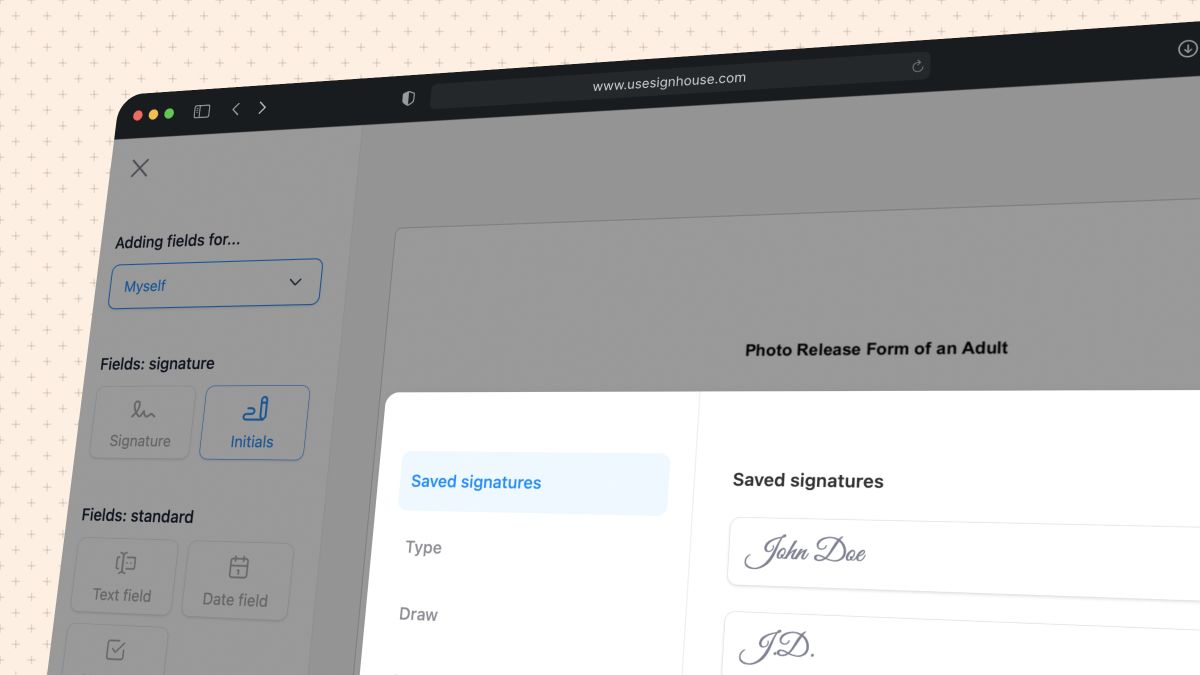
There are plenty of reasons for which you might want to scan your signature.
But in a world where Google results are flooded with answers that… are not exactly quick, short and precise — we’re here to counter that.
- We’ll want to show you exactly the top eSignature scanners.
- Then we’ll go through a couple of questions you might have.
What is a Scanned Signature?
A scanned signature is the picture of a signature written on a piece of paper and taken to a digital format (e.g. JPG or PNG images).
As their name states: Scanned signatures are the idea of taking a picture of a signature and scanning it using a camera in order to put it in a computer.
Is there a difference between a Digital Signature and an Electronic Signature?
An electronic signature is one that’s created with an online software, whereas a scanned signature is the picture of a signature written on a piece of paper and transformed to a digital format.
Essentially: eSignatures and scanned signatures are the same — it’s all comes down to how they were generated.
How to Scan A Signature (for free)
- Write your signature on paper;
- Take a picture of that;
- Use it further with online documents.
With a software like SignHouse, you can digitalize your scanned signature and upload it on documents.
Then, you can use the signature whenever you’re going to need it and you won’t have to print documents just to sign them and re-scan them.
Best Signature Scanners in 2023
Here are the best signature scanning apps, depending on what you want to do.
1. SignHouse
SignHouse is the simplest + most efficient software you can use for anything surrounding eSignatures and document management.

Signatures created or managed through SignHouse are using proprietary technology that allow you to scan, create, store and place signatures on documents.
Here’s how you can scan a signature with SignHouse:
- Point your device’s camera to a Signature (skip this if you have a picture of the signature already)
- Upload the signature picture into SignHouse
- SignHouse will instantly allow you to download a scanned copy of your Signature
Optionally: If you want to add a 100% legal eSignature to a document, you can do so for free with SignHouse.
There are a couple of signatures you can create, manage and store:
- A main signature
- A secondary signature (that might take less space than your main one – or a special signature for special documents)
- An initials signature
Through SignHouse, you can either draw, upload or 100% digitally create a signature. That means you won’t need to really walk away from your device 😸.
Pros:
- Simplest option
- Fastest option
- Offers more than just a signature scanner
- eSigning + document management is included
- It’s the software product that
Cons:
- The product is in early stages and misses some features that alternatives might have.
2. Apple Notes
Related: How to sign documents on iPhone.
.jpg)
If you happen to have an iOS device, using its “Notes” app will be one of the best ways to scan a signature.
We will assume you already have the signature written down on paper.
Here’s what you need to do:
- Go to the “Notes” app
- Create a new note
- Click the “Camera” icon
- Select “Scan Documents”
- Take a picture of the signature you’ve just put down
- Drag the corners so that your signature sits into an approximate rectangle (no need to make it perfect here, iOS will adjust this)
- Make sure you edit the picture, to assure you have a white background: Click on the 3rd icon, select greyscale. This way your signature will be black & white.
And that’s it!
We’ve gone step-by-step through this process in this guide on how to digitize your signature, on our blog!
Pros:
- Doesn’t require any online action at all
- One of the easiest and fastest ways, without any upfront cost (if you have an iOS device)
Cons:
- Requires an iOS device!
3. DocuSign

DocuSign is a pioneer of the industry, being of the oldest (and most complex) eSignature software. That said, their signature scanning option is a viable one.
- DocuSign’s electronic signatures are stored securely, accessible from anywhere in the world (anywhere with internet connection, that is).
- All DocuSign signatures are legally binding, making them a great option.
To scan a signature via DocuSign, all you need to do is:
- Log into your DocuSign account
- Select “Scan a document now”
- Click anywhere on the document
- Scan your signature
And that’s it – their software will now pick up your signature, which should be scanned from a picture you have.
If you have a picture (or want to scan from a picture) of a signature, you’ll have to go through DocuSign’s mobile app.
Pros:
- State-of-the-art security
- Complex toolset of features
Cons:
- Requires the mobile app if you need to scan from a picture
- Not the easiest piece of software
- Sometimes slow/laggy
Related: Best DocuSign Alternatives.
4. Microsoft Word

If you happen to have access to Microsoft Word (through Microsoft Office Suite or a Microsoft 365 subscription), its signature scanner is a pretty viable option.
- We do not suggest getting a subscription only for this, since SignHouse offers it for free.
- But if you happen to use MS Word (as many people do), it is possible that you’re more familiar with it.
What you need to do is:
- Put down your signature on any piece of paper
- Take a picture of it with your mobile device
- Send it to your computer
- In Microsoft Word: Click Insert → Signature Line (in the “Text” area)
- Place the Signature Line
- Write down the details of the Signature Line
- Click “Ok”
- Click Insert → Pictures (in the “Illustrations” area)
- Add your signature
Pros:
- Many people use Microsoft Word, which makes it accessible
- Doesn’t require any online action at all
Cons:
- Only works if you have Microsoft Word
- Therefore, a paid subscription is needed
Related: How to make a wet signature in Word.
5. SignEasy

SignEasy is yet another solution for signing documents online.
As part of this, they have created an iOS-only app that helps you turn wet ink signatures into digitized ones.
To do this, you have to:
- Write down your “most regal signature”, as they call it
- Download the SignEasy iOS App
- Go to the section called “Signature & Initials”
- Click “Add Signature”
- Select the scan option
- Point your mobile device to the signature found on the piece of paper — what you’ve done at step 1
- Register and save your signature
And voila! Your scanned signature should now be available. Note that you will need an account with SignEasy to do this, once that will have to be paid for at the end of the free trial.
Pros:
- Dedicated app just for scanning
- Many integrations, if you start using the eSignature software
Cons:
- Doesn’t offer a free plan
- Isn’t a cheap solution at all, compared to its competition
6. Adobe Sign

Adobe (Sign) is yet another huge company which you might’ve heard of.
If the name Acrobat PDF Reader tells you anything, then Adobe is one that should ring a bell too, since they’ve created that.
Consequently, there’s Adobe Sign, which offers a mobile signature scanner app that allows you to digitize your wet ink signature.
The options go two ways:
- You can either scan a picture of a signature to turn it into digital
- Alternatively, you can create an eSignature with Adobe Sign
Pros:
- One of the oldest players in the market
- Loads of features besides the signature scanner
Cons:
- Not the easiest app to use
- Sometimes slow due to legacy software
7. SignNow

signNow is a pretty solid option that has a user-friendly interface and does the job, if you’re looking to digitize a wet ink signature.
You are able to turn a signature written down on paper into a digital one in a few easy steps.
To do that, you’ll have to:
- Open up SignNow
- Subscribe to a free trial
- Go to User Avatar
- Go to My Account
- Click “Upload and Create”
- Click on “prepare and Send”
- Add the required info
- Operate in the ‘Start adding fields’ area
Pros:
- Easy to start
- Offers phone support
Cons:
- Does not offer a paid plan
8. PandaDoc

PandaDoc is another one of the main forces in the eSignature space.
- While being a piece of software that focuses as well on document creation, they’ve created channels through which you can create or scan a signature with them.
- One of the sub-websites they’ve created is called “Create My Signature”
- Through it, you can either draw by hand your signature, or type it in. At the end, they’ll provide you with a downloadable image.
The downloadable image will be a .PNG, which means you’ll be able to use it with a transparent background!
Pros:
- Intuitive interface
- Puts out a .PNG image that’s transparent
- Offers a few customization options e.g. colour
Cons:
- Doesn’t allow you to use an image of a signature to be able to create one
9. HelloSign

HelloSign is a company that became very popular once they got acquired by Dropbox.
- Being part of the Dropbox family, as well as standing next to other similar products (e.g. HelloFax, HelloWorks), give it a good reputation and a viable alternative for creating signatures.
- HelloSign allows you to add signatures to PDFs, Word documents, Excel documents or even PowerPoint presentations.
They also offer an extended free plan, which makes it easy for you to try it out.
With HelloSign, you can create signatures in 4 ways:
- Upload a picture of a scanned signature
- Draw one
- Type in a full signature
- Type in initials, for a shortened signature
What’s the Best Fee Signature Scanning Software?
Out of all the options above, we believe SignHouse is the go-to software for scanning a signature, due to its simplicity.
Moreover, the free document singing that comes with any plan is a no-brainer for any user.
Security and privacy are embedded into the product, so you can rest assured that everything should go smooth!
FAQs
Can you scan a signature?
Absolutely! To do so:
- Write down your signature on a piece of paper
- Open up SignHouse
- Start creating an "envelope": a document that will be sent for signatures
- Add yourself as a signee
- Upload the picture to use it as a signature!
How do I digitize a handwritten signature?
Digitizing a handwritten signature means taking it from a "wet ink" signature to a digital one.
To digitize your handwritten signature in 5 easy steps:
- Put down your best signature paper.
- Open up our app: SignHouse.
- Configure a document that will be sent for signatures. NOTE: Make sure you add yourself as a signee!
- Upload the picture to use it as a signature.
- Use the controls and settings in there to customize your signature.
And voila! You've officially digitized a handwritten signature.
How do I remove the background of my signature?
You can simply remove the background of your signature via Microsoft Word.

- Make sure you’re in the Picture Format section of the top bar
- Click “Crop”, in the “Picture” tab, to remove any unwanted edges.
- Click “Corrections” → Click “Picture Corrections Options” → Set sharpness to 100% and Brightness to 60-90%.
- Click “Colour” → Select this colour filter to make it full black (or another colour filter for other colours!


What is a scanned signature?
If you don’t have a stylus pen on hand, scanning your signature might be a better choice. To create a scanned digital signature, you must sign a piece of paper and scan it to create a digital version. You can then use the image as your e-signature.
It can be a bit tricky to get a clean scan of your signature. That said, with proper lighting and the right signature scanner, it’s easier than ever to get a clear image of your signature.
A scanned signature is a signature that has been created, physically, on paper, and is now being transferred to a digital one.
To create one, you'll need to put a signature down on a piece of paper and scan it in order to digitize it. Check out our full guide here to see the top ways to scan a signature.
Note that using a scanned signature on documents does not make it legally binding! You'll need to use an app such as SignHouse (or its alternatives) to be able to create secure, legal documents.








