How To Add Signature Before Quoted Text (Gmail, 2024)
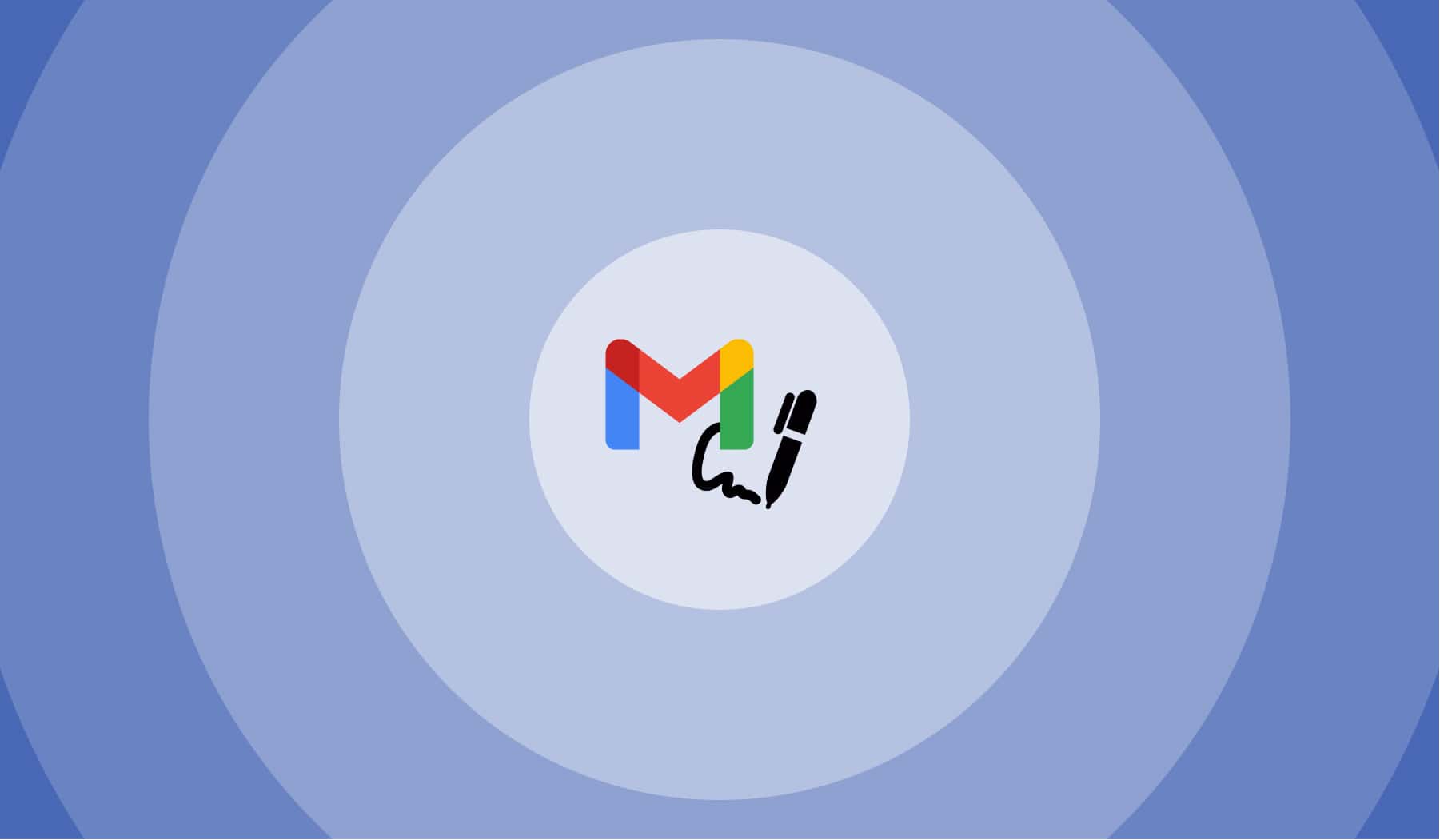
You’re probably here because:
- You’ve got a signature in Gmail;
- It is set at the end of the full message;
- You want to add it at the end of your written response;
- But you get this issue: Insert this signature before quoted text in replies and remove the “–” line that precedes it.
By the end of reading this article, you’re going to how to repair this issue and add your signature properly, as well as know why this issue takes place.
Let’s get at it!
How to add signature before quoted text in Gmail
- Open Gmail;
- Go to Settings ⚙️ in the top-right corner;
- Click See all settings;
- Scroll & Select Signature;
- Check the box saying Insert this signature before quoted text in replies and remove the “–” line that precedes it.;
- Click Save Changes.
-min.jpg)
Before ticking this option, you need to have at least one exiting Gmail signature. Though, since you’re on this page, you might already have one.
How do I stop my Gmail signature from appearing in the subject line of the recipient’s email?
Go to your Gmail settings, scroll down to Signature and check the box saying Insert this signature before quoted text in replies and remove the “–” line that precedes it.
This will stop your Gmail signature from appearing in the subject line.
What is insert signature before the quoted text in replies and remove the line that precedes it?
This setting makes your signature(s) appear below the text that you’ve written when replying to a message. Not checking the box for this option means that your signature will show up at the bottom of the whole thread (including replies).
FAQs
How do I put a handwritten signature in Gmail?
Create your free handwritten signature with SignHouse in 10 seconds, save it as a PNG file, and then attach it in Gmail.
What does it mean to place signature above quoted text?
Placing your signature above quoted text means attaching it below what you type when sending an email. If you don't choose this from your email settings, the signature will show at the end of the thread with all of the replies.
Why does my email signature not show up when replying in Gmail?
It is because the "No signature" option is checked, most probably by mistake. Go to your Gmail settings and scroll down to "Signature". Then, make sure that the "No signature" option is unchecked.








