How To Flatten A PDF 100% FREE (Restrict Forms, Etc)
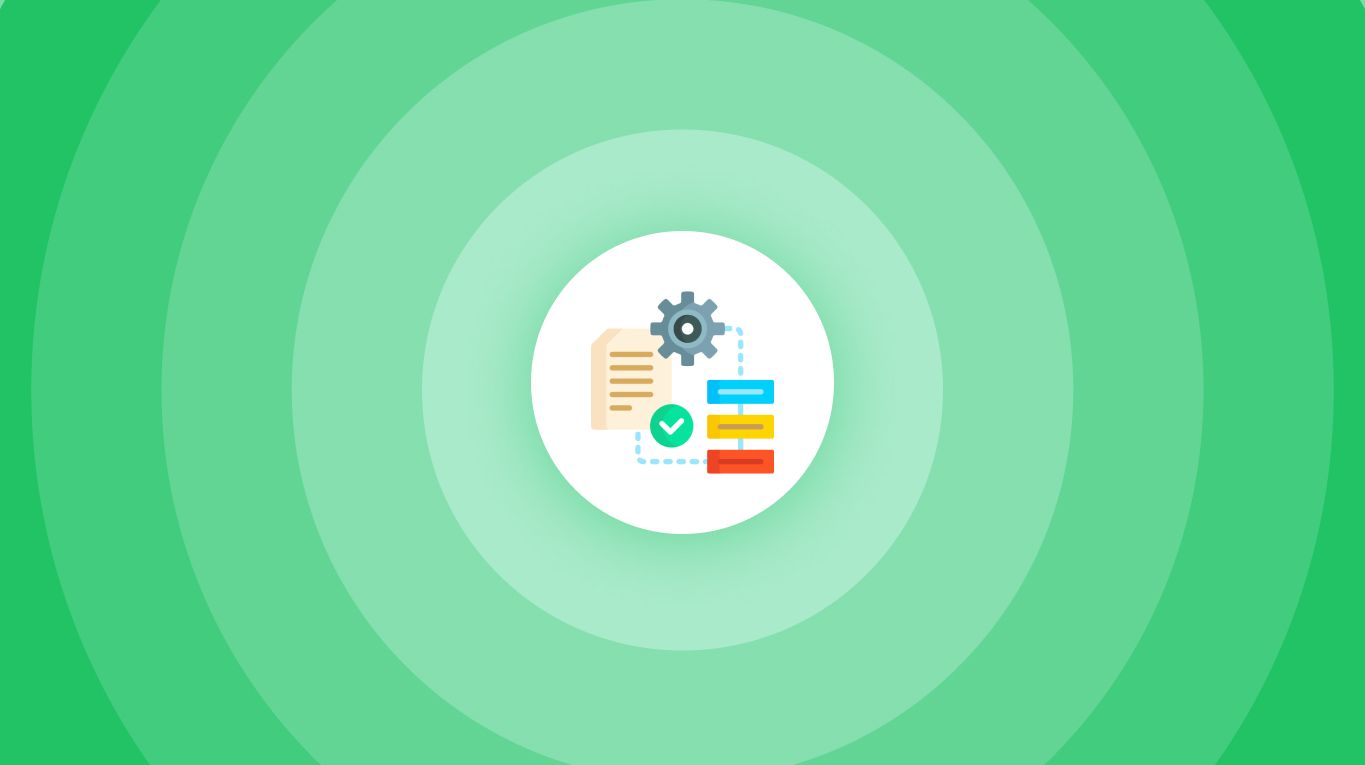
You’re probably in one of the following situations:
- You have a PDF that’s fillable, but you want to restrict the editing/filling of the forms.
- You simply don’t want anyone to copy-paste the information, data or images found in your PDF.
- You want to make the PDF Flat – like an image. No one should interact with it.
- Your PDF has checkboxes or buttons that you don’t want anyone to tick or click.
In either case, this is what our PDF Flattener is here for.
And the great news is that you’ll be able to do it on this very page.
That’s right – no need to download anything or even open a new tab.
How to flatten a PDF for free
- Upload your document above (or just drag and drop)
- Click “Apply Changes”
.jpg)
Wait a few seconds ⏲️.
Then you can download your new file with the updated pages! You’re done!
PRO Tip: If you also want to re-order the pages, feel free to drag and drop them around. At the end, the PDF file you’ll download will not only have the rotated-pages changes applied — it will also respect the order of the pages you’ve set.
How to flatten only form fields in a PDF
You might want to only want to restrict forms, but not anything else.
When flattening everything, images, text, checkboxes, buttons, etc all get flattened (meaning: turning them into elements you can’t interact with).
What if you only want forms to be restricted?
You can do that too, using our tool below.
Here’s how to flatten only forms in a PDF:
- Upload your document above (or just drag and drop)
- Select “Flatten only form fields”
- Click “Apply Changes”
Wait a few seconds ⏲️.
.jpg)
Then you can download your new file with the updated pages! You’re done!
PRO Tip: We’re discreetly adding our other tools in the window above, if you need them. Hover a page to delete/rotate a page 😉.
What does “Flatten PDF” mean?
A PDF document can be complex.
It can have text, images, buttons, fillable forms, fillable checkboxes and the likes of it.
Sometimes, however, people might not want those elements to be interacted with.
Why?
Text can be copied, images can be cloned, or forms can be tampered with.
On the forms example especially, if it’s editable and someone added in some information, that information can be edited.
Enter: PDF Flattening.
With that, the exact way the PDF looks like will be turned into an image, so that it looks the exact same.
However, it will not be editable anymore in any way.
Same looks, no more functionality.
Can flattened PDF be edited?
No, flattened PDFs cannot be edited, as they were meant to be like that when they were flattened.
Elements that you could have interacted with before flattening are now “flat” — meaning you can’t edit any layer on top of the PDF.
Can you turn a flat PDF into a non-flat PDF? Check out our FAQ at the end of this article.
FAQs
Can you un-flatten a PDF?
Flattened PDFs cannot be edited, as they were meant to be like that when they were flattened.
However, one could use text recognition from that very image → then paste that into a new PDF.
One could take screenshots of the pictures found in the flat PDF → paste that into a new PDF.
When it comes to forms or checkboxes, they just have to be re-created from scratch.
While that’s not un-flattening, replicating the PDF is the closest method for you to get to the original file.
How can you tell if a PDF is flattened?
The short answer is this: if you try to highlight any text, forms, buttons, images and you can’t — that means the PDF is flat.
In other words, it’s been turned into an image. Or a collection of images (each page is an image).
That’s a flat PDF for you.
What does it mean to flatten a PDF?
Flattening a PDF is the process of converting all of the PDF’s layers to one single layer, which will allow you to edit and save it in a much smaller file size.
The only implication is that this process will make text and images in the document inaccessible.
With PDF flattening, the exact way the PDF looks like will be turned into an image, so that it looks the exact same.
However, it will not be editable anymore in any way.
Same looks, no more functionality.
Why do I need to flatten a PDF?
In a PDF file, you might want to only want to restrict the filling of forms, copying of text/images.
When flattening everything, images, text, checkboxes, buttons, etc all get flattened (meaning: turning them into elements you can’t interact with).
That makes a PDF non-interactive for anyone that sees it — except for viewing.








