(2024) Save One Page Of A PDF (The Easy Way)
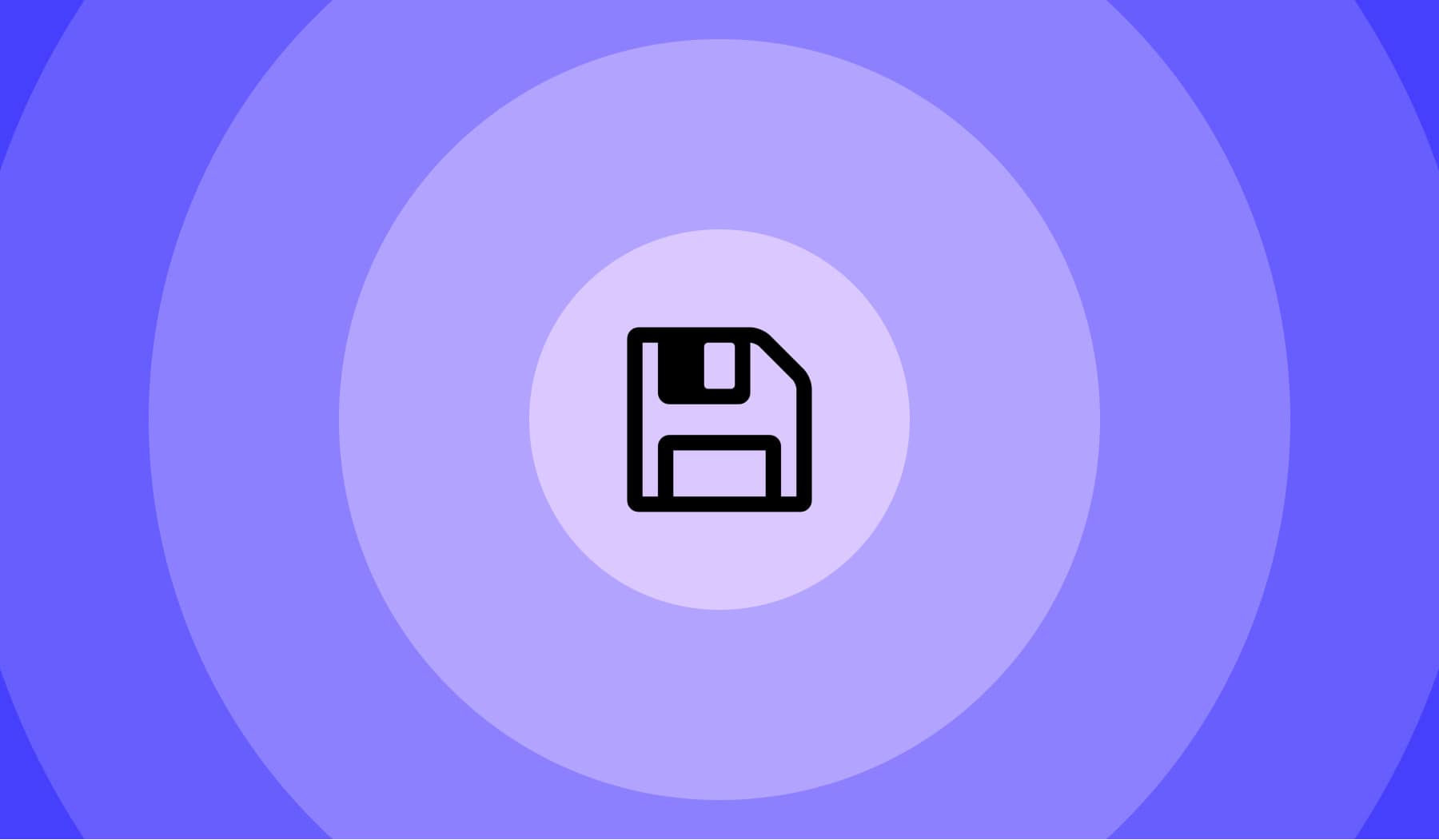
Straight to the point: You probably have a PDF document with many pages that you don’t need at the moment.
So, you want to save just one page out of that whole PDF — as an individual, new PDF document.
By the end of this guide, you’re going to not only know how to save just one page of a PDF, but you’ll actually do it on this page.
How to save one page of a PDF (for free)
- Upload your PDF to the page splitter;
- Select the page to save as a new file;
- Apply Changes & Download it.
-min.jpg)
To save one page of a PDF, you first need to upload it to our PDF page splitter. Then, tell us which page you want to pull out, and our system will save it as a new file.
Our software works in just 10 seconds and a single click of yours.
Moreover, our main goal is to help you save more time, and we believe that this PDF one-page-splitter achieves this.
What happens to my PDFs after?
After saving one page from a PDF individually, our system generates a 1:1 copy of the initial document, only this new file contains the one page you selected to split.
Your privacy matters, and in order to protect it:
- We delete the pre-splitting document from our side hours (at most) after taking out the page you wish to save individually from the main document;
- The new, one-page PDF file is accessible in your dashboard.
Over there, you can re-edit the document, share, private-share, or delete it. At SignHouse, you have full control of your PDFs, as you should.
FAQs
Can I just save certain pages of a PDF?
Yes. Simply upload your document, let us know which pages you want to save individually, and we'll help you save them as new, separate PDFs.
Can you pull a single page from a PDF?
Yes, absolutely. Just upload the file to our PDF splitter and let us know the page you want to take out of the PDF. We'll then save it as a new PDF for you.
Can you split one PDF into multiple pages?
Yes, you can split a PDF file's pages into as many unique documents as you need (for free). Upload your file, select which pages to split & into how many new files to split.
How do I save one page from a PDF without Acrobat?
To save just one page from a PDF document without Adobe Acrobat Reader, do this:
- Upload your file to SignHouse's PDF splitter;
- Click the page to save individually;
- Save it as a new document








