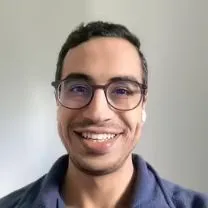How To Crop Individual PDF Pages (Free)
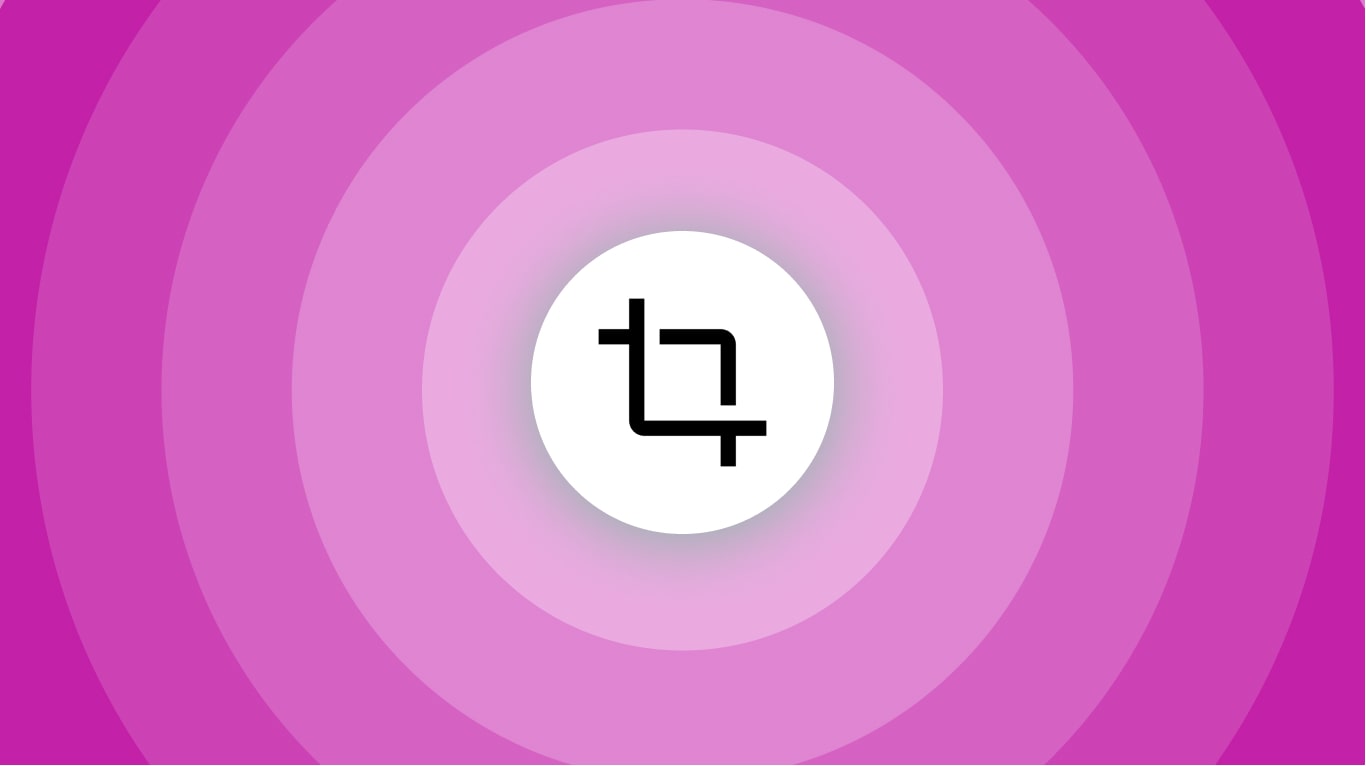
You’re probably here because:
- You’ve got a PDF document;
- You want to crop just some of the pages;
- But you want to keep other pages the way they are.
By the end of reading this article, you’re going to learn how to crop PDF pages and you’ll also do it on this very page.
Cropping individual pages of a PDF document takes about 10 seconds and 1 click.
How to crop individual PDF pages
- Upload your document;
- Click “Crop page by page”;
- Select the area to crop & Apply changes.
Wait a few seconds ⏲️.
After that, our system will let you know that you’ve successfully cropped the pages of your PDF and you can download the new document. That’s it!
-min.jpg)
The mock PDF in the image above is our free Marketing Agreement Template.
As you can see, cropping a PDF is really not that hard. You just have to select the page that you wish to crop and select the area to keep.
How to edit the margins of a PDF’s page
Editing the margins of each PDF page individually works the same as cropping.
- Upload the PDF file;
- Click on “Edit margins” → Reduce or Extend them;
- Type your values & Download the new file.
-min.jpg)
You only have to tell the system whether you want to reduce or to extend them.
After typing the values for Top/Right/Bottom/Left, you can hit the button to apply changes and download the new file.
Pro Tip: See the “Add more files” button in the bottom-left corner? If you click that button, you can start merging other PDF files in this file that you’ve just cropped.
This way, you can both crop a PDF document and combine it with another file.
FAQs
Can I add page numbers in PDF?
Yes you can. Doing it has never been easier.
You can do it online, without any account required.
- Scroll up on this page
- Upload your document
- Select the place where you want the page numbers to be added — upper/lower/median side, on the left/right/center
- Click “apply changes”
- Download
And boom, you’re done! Page numbers added to your PDF file, 100% free.
Can you split a PDF without Adobe?
Absolutely!
If you scroll up on the page where we explain with step-by-step instructions how to split a PDF, you will be able to split a PDF without using Adobe.
On that very page, you can:
- Drag-and-drop the files into the upload box
- Choose where and how you want to split the PDF
- Click “Apply changes” → Download the file!
It takes a few seconds and only a few clicks.
Adobe, on the other hand, requires a download plus a few minutes.
How do I add page numbers to a PDF for free?
Here’s the fastest way to add page numbers to a PDF, as a free method.
- Upload your PDF on this page (or just drag-and-drop it)
- Select the place where you want the page numbers to be added.
- Click the blue button “Apply changes”
- Wait → Download
And that’s it!
How do I paginate a PDF file?
Paginating a PDF file can be done with SignHouse’s free PDF tools.
There’s no payment, login or signup required. Just:
- Scroll up on this page
- Load your document
- Pick the place where you want the page numbers to be added — upper/lower/median side, on the left/right/center
- Press “Apply Changes”
- Download
And boom, you’re done! Page numbers added to your PDF file, 100% free.
How do I put a signature on a PDF document?
1. Open up the SignHouse app (you don't need to log in to get satrted).
.jpg)
2. Upload your PDF doc using our simple uploader. Click highlighted area in the picture above — an upload box will pop up, for you to add your .PDF file.
3. Click the “Signature” block on the sidebar
.jpg)
4. The pop-up showing all the options will pop-up. You will want to select “Upload”.
.jpg)
5. Over there you will be able to add your signature to the PDF file.
You will be able to:
- Either drag-and-drop the signature's image/file
- Upload by clicking → selecting the document
- Select the image/file of your signature from Google Drive, OneDrive, Dropbox or Google Photos
Want more of this, for free?
About the author
Ch David is the co-founder of SignHouse. David is here to help the product development team expand the capabilities of ultimate eSignature maker for all your needs. Join David and the SignHouse team in stepping up electronic signatures!