How To Split PDF By Bookmarks
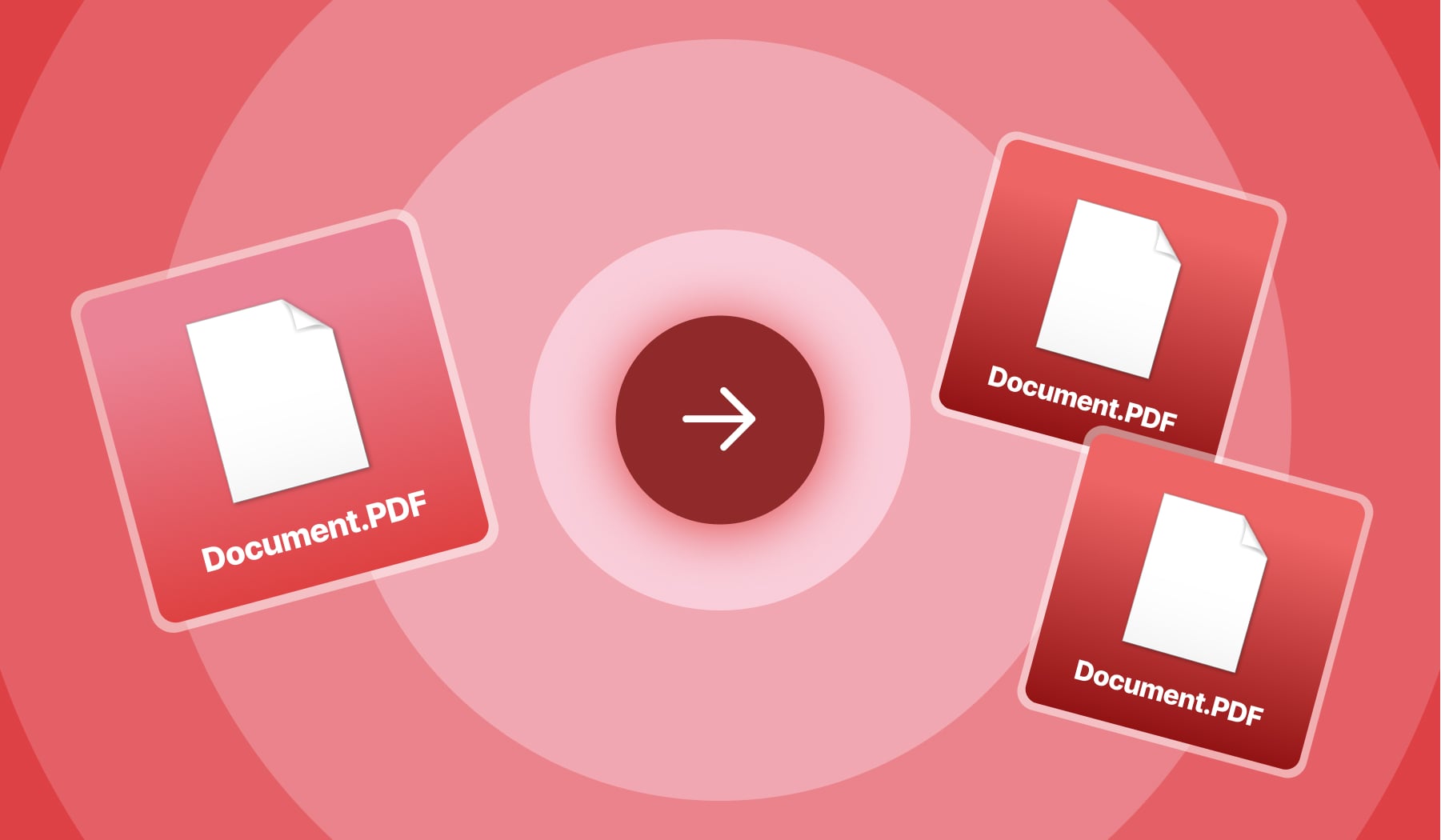
Here is one of the most popular examples why you’re here:
- You’ve got a PDF document;
- The pages are not well-organised;
- Your want to keep some pages in that file;
- And you want to move some of the bookmarks into new PDF files.
Alternatively, you might want to split, separate, save, re-organize the pages in a different combination.
That’s what we’ve built our PDF Bookmark Splitter for. Let’s dive into how to use the splitting function for your file.
There are some really good news: you are able to split a PDF by its bookmarks on this very page.
How to split a PDF by bookmarks
To split a PDF document by bookmarks, you need to upload the document and select to split it in multiple files. Then, select your preferred bookmarks, split the PDF, and save the changes you’ve made.
Let’s look at it step by step.
- Upload your PDF in the upload box above
- Select “I want multiple PDF files at the end”
- Select “Extract pages in separate files”
- Click the divider line between pages, so as to divide the pages as you wish
- Click the blue button “Apply changes”
.jpg)
.jpg)
Wait a few seconds ⏲️.
You’ll notice when our system is done making its changes, because that’s when the option to download your PDF documents is available. That’s it!
What happens to my PDF?
After uploading your main PDF document, our system will extract the information and create new files based on your highlighted bookmarks.
At SignHouse, we value your privacy in the good way. Hence, here’s what happens after splitting a PDF file by bookmarks:
- We’ll delete the pre-splitting PDF from our end a few hours after upload;
- The new, split PDF files are available in your library, where you can choose what to do with them: re-edit, share, private-share etc.
You’re the only one who has full control over your PDF files here.
FAQs
Can you split a PDF without Adobe?
Absolutely!
If you scroll up on the page where we explain with step-by-step instructions how to split a PDF, you will be able to split a PDF without using Adobe.
On that very page, you can:
- Drag-and-drop the files into the upload box
- Choose where and how you want to split the PDF
- Click “Apply changes” → Download the file!
It takes a few seconds and only a few clicks.
Adobe, on the other hand, requires a download plus a few minutes.








