Official Guide: How To Sign Documents on iPad (2024)
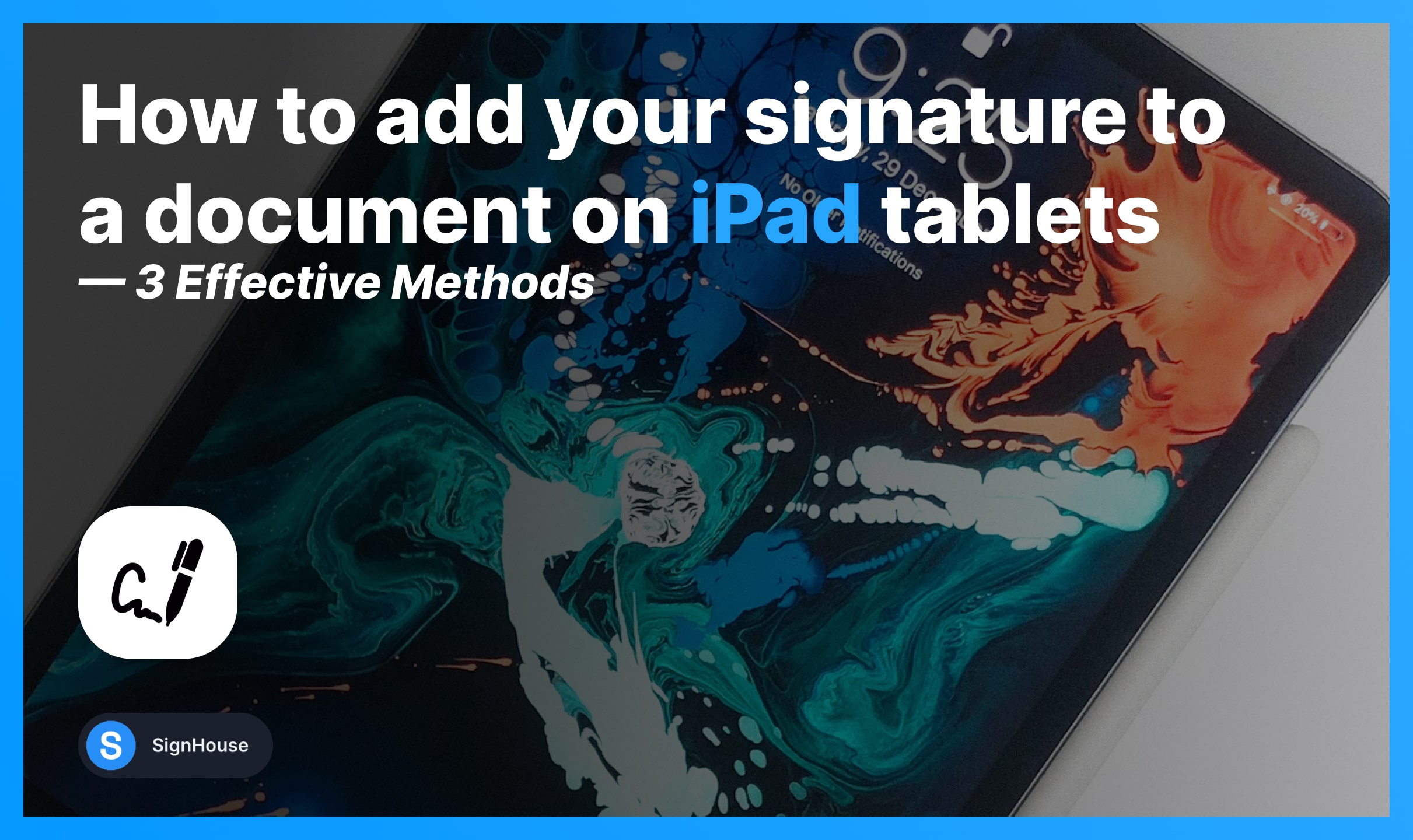
You’re probably on this page because you are:
- Using an iPad.
- And you need to sign a document on it.
- But you’re not sure where to begin.
How to Digitally Sign a Document on iPad
The best way to sign a document on iPad is to open it in Markup and add your signature. It’s free, quick, and it works for any file.
- Markup: Open document → Tap Markup → + → Signature → Add.
- Online tool: Upload document → Create signature → Add.
- Apple Pages: Open document → “…” icon → Smart Annotation → Draw.
Now, we’ll go through each of these methods.
Method 1: Markup
- Open the document on your iPad
- Select the Markup tool (pen in a circle icon);
- Tap on the “+” icon;
- Select Signature on the menu;
- Create your signature and add it to the document.
-min.jpg)
All you need to do is just get to the Markup feature and add your signature on the iPad’s document.
- For this example: We’ve opened a PDF in Apple Files.
- You can open the document in any app.
- Any other app works just as fine as Files.
Relevant to this guide: How to sign documents on iPhone.
Method 2: SignHouse
A great way to sign a document on iPad is to use an online signature tool like SignHouse: Upload the file > Add signature > Save.
Here’s every step you need to go through:
- Upload your document above;
- Create your eSignature (takes ~20 seconds);
- Attach it to the file;
- Download the signed document on your iPad.
We’ve added our PDF signer for iPads on this very page so you can access it without having to leave this page. It’s 100% free!
Method 3: Apple Pages
- Download Pages on the App Store;
- Open a document in the app;
- Click the “…” icon (top-right corner);
- Scroll and select Smart Annotation on the list;
- Draw your signature on the document;
- Apply changes.
-min.jpg)
- Yes, you can sign PDFs in Pages on an iPad.
- However: You’re still using Markup, as shown in the first method.
You can also take a picture of your signature → Insert your signature’s image in Pages. Then place it and confirm changes.
FAQs
How do I electronically sign a document on my iPad?
You can electronically sign a document on an iPad by opening it in Files and using the Markup Tool to create and insert your signature in the document.
How do I sign a document in Pages for iPad?
First of all, create your electronic signature with SignHouse — it's free and it takes 10 seconds. Then, download your signature as a PNG image & attach it to the Pages document using your Apple iPad.








