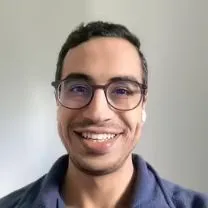How To Remove Duplicate PDF Pages (2024)
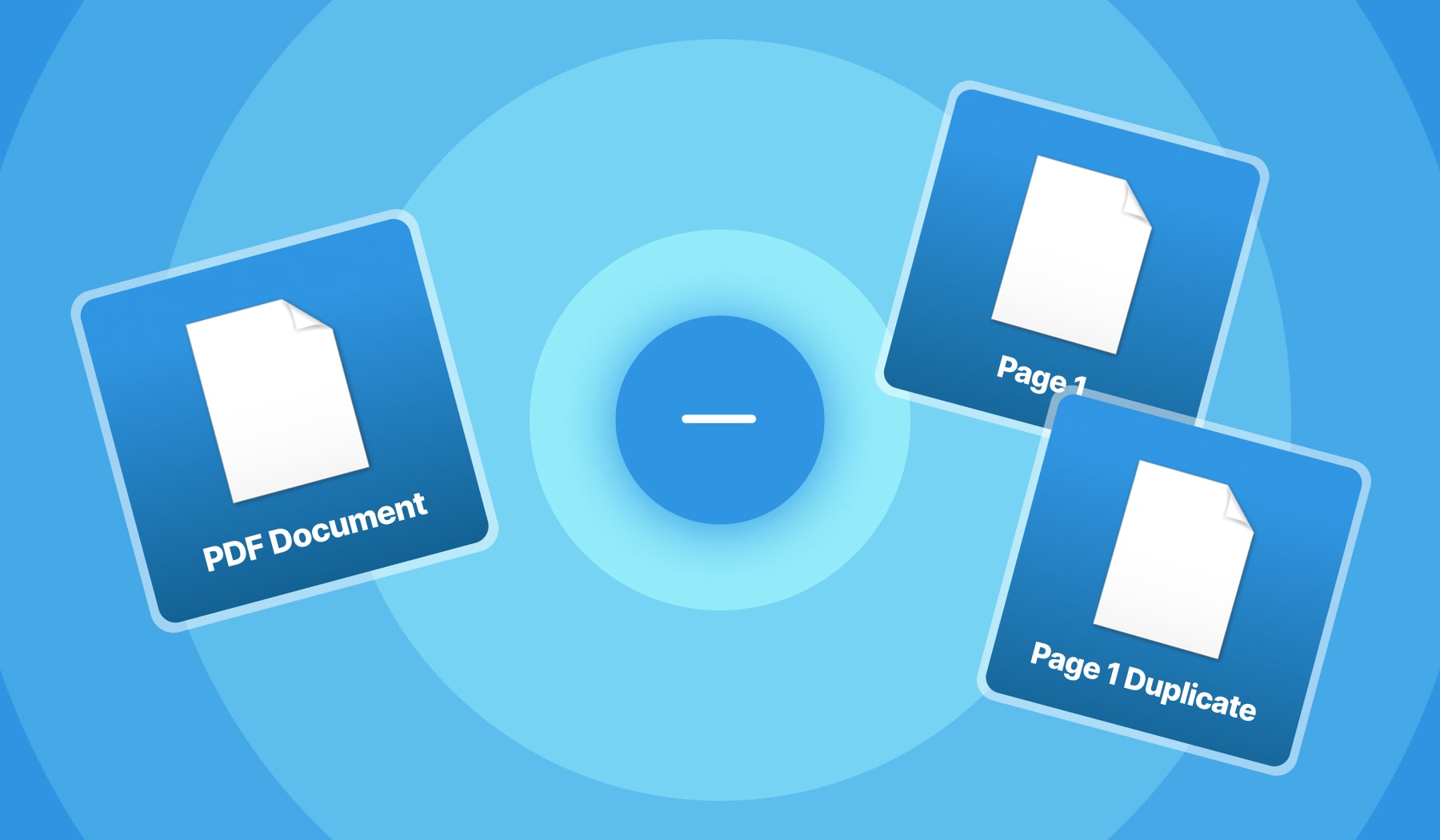
Got a PDF with duplicate pages? They certainly don’t need to be there.
In this post, you’re going to learn how to remove duplicate pages in a PDF using any device: phone, tablet, Mac computer, Windows PC — you name it.
And, by the end of reading this guide, you’re go leave the page with your PDF having only the pages that you want to be there.
Let’s delete PDF pages that are duplicates!
How to remove duplicate pages in a PDF (free)
- Drag & Drop your PDF in the box below;
- Hover your cursor above the page to delete;
- Click the ‘bin’ icon to remove the duplicate page.
You can do this for any page that you want to be removed from your PDF – it doesn’t necessarily have to be a duplicate.
Our software can help you delete as many pages as you need.
%20(1).jpg)
After removing all the duplicate PDF pages, feel free to apply the changes and download your perfect PDF. No money to pay, no gimmicks!
PRO Tip: You can reorder your PDF’s pages by hovering them and clicking the icon to rotate to left or right, as well as to hold the pages and move them around.
Can I bulk remove duplicate pages in a PDF?
Yes, you can. Upload your PDF and type which pages to delete in the box at the top of the editor. For instance, type “1-5” to delete the first to the fifth PDF pages.
%20(1).jpg)
If your PDF has many duplicate pages, feel free to type any interval so as to bulk remove them in one click.
You can also mix the PDF duplicate page removing with different intervals.
For example: “2-4, 7, 9, 11-13” — this will delete pages 2, 3, 4, 7, 9, 11, 12, 13.
How to delete duplicate pages in a PDF on Mac
You can use your Apple Mac computer to delete duplicate pages in a PDF file:
- On your mac, upload the PDF in our page remover;
- Select the duplicate pages;
- Click the ‘bin’ icon to delete them.
At SignHouse, customizing PDFs is easier than it was ever before.
Want more of this, for free?
About the author
Ch David is the co-founder of SignHouse. David is here to help the product development team expand the capabilities of ultimate eSignature maker for all your needs. Join David and the SignHouse team in stepping up electronic signatures!