How To Number PDF Pages (Free)
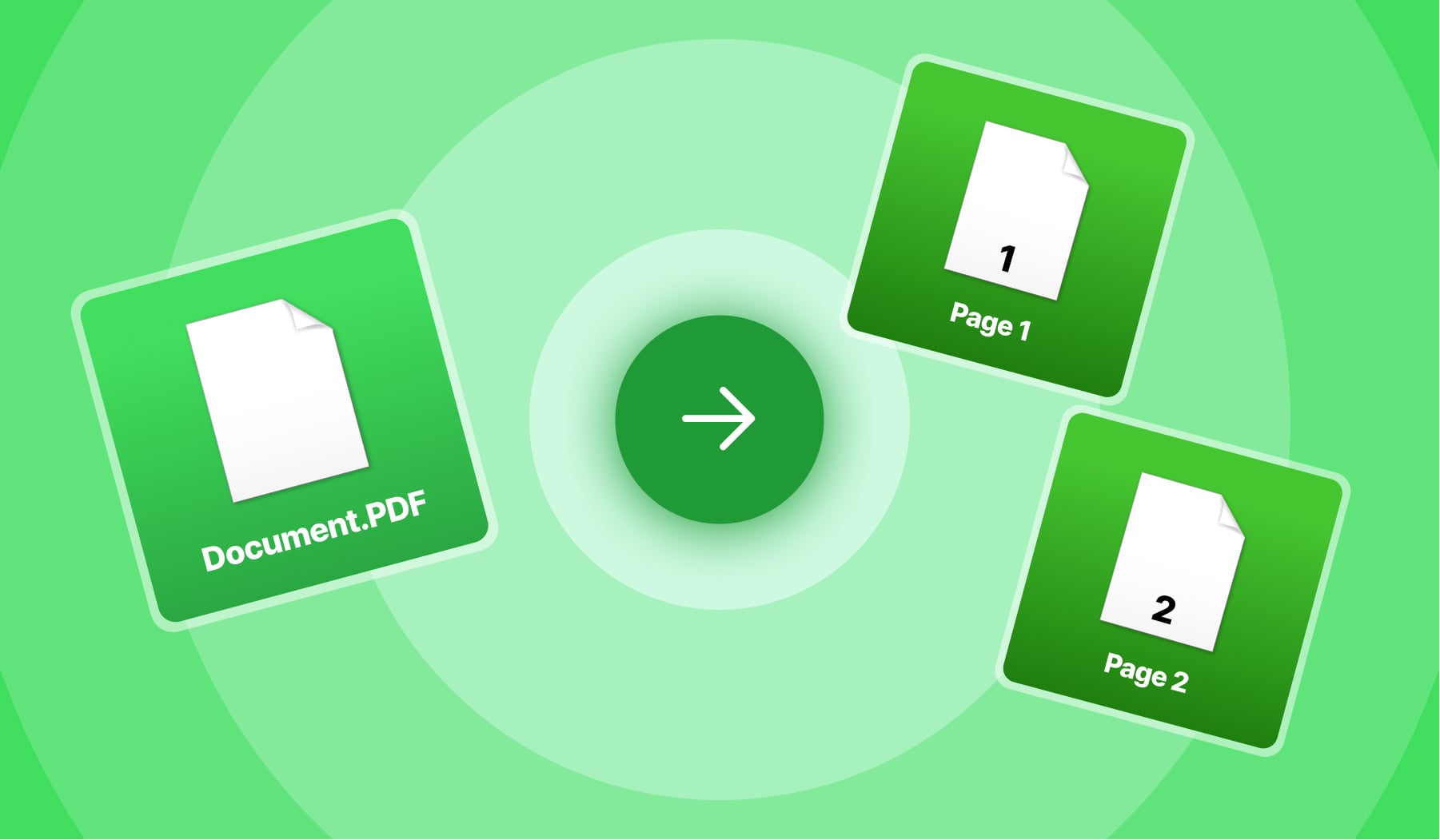
The problem could be obvious:
- You have a PDF without pages that are not counted;
- There are plenty of pages and you can get lost easily;
- You want yourself and the readers to know the page you’re on.
As an example, you probably want to add a little “8” on page number 8 in order to know which page it is.
Somewhere on the page — may that be at the bottom, at the top, in the corners or in the middle. At the moment, your PDF doesn’t have these numbers.
What’s there to do? Use our PDF page numberer which automatically counts every page for you and adds a little number on all of them.
How to number a PDF document’s pages
- Upload a document above;
- Select the area to number the pages;
- Click the blue button “Apply changes”;
Wait a few seconds ⏲️.
After that, our system will let you know that you can download the PDF that has its pages numbered.
.jpg)
In this image, you can observe how the bottom-middle point is selected, and so, that’s where the page’s number will appear.
Though, you can place that wherever you want. To do that, simply select the spot where you want to number the PDF.
PRO Tip: If you want to create a bigger PDF document, just click the “Add pages” button and start to combine PDF files at once.
At the end, you’ll end up with one numbered PDF file that has content from multiple combined documents.
That’s the whole story!
FAQs
Can I add page numbers in PDF?
Yes you can. Doing it has never been easier.
You can do it online, without any account required.
- Scroll up on this page
- Upload your document
- Select the place where you want the page numbers to be added — upper/lower/median side, on the left/right/center
- Click “apply changes”
- Download
And boom, you’re done! Page numbers added to your PDF file, 100% free.
Can you split a PDF without Adobe?
Absolutely!
If you scroll up on the page where we explain with step-by-step instructions how to split a PDF, you will be able to split a PDF without using Adobe.
On that very page, you can:
- Drag-and-drop the files into the upload box
- Choose where and how you want to split the PDF
- Click “Apply changes” → Download the file!
It takes a few seconds and only a few clicks.
Adobe, on the other hand, requires a download plus a few minutes.
How do I add page numbers to a PDF for free?
Here’s the fastest way to add page numbers to a PDF, as a free method.
- Upload your PDF on this page (or just drag-and-drop it)
- Select the place where you want the page numbers to be added.
- Click the blue button “Apply changes”
- Wait → Download
And that’s it!
How do I paginate a PDF file?
Paginating a PDF file can be done with SignHouse’s free PDF tools.
There’s no payment, login or signup required. Just:
- Scroll up on this page
- Load your document
- Pick the place where you want the page numbers to be added — upper/lower/median side, on the left/right/center
- Press “Apply Changes”
- Download
And boom, you’re done! Page numbers added to your PDF file, 100% free.
How do I put a signature on a PDF document?
1. Open up the SignHouse app (you don't need to log in to get satrted).
.jpg)
2. Upload your PDF doc using our simple uploader. Click highlighted area in the picture above — an upload box will pop up, for you to add your .PDF file.
3. Click the “Signature” block on the sidebar
.jpg)
4. The pop-up showing all the options will pop-up. You will want to select “Upload”.
.jpg)
5. Over there you will be able to add your signature to the PDF file.
You will be able to:
- Either drag-and-drop the signature's image/file
- Upload by clicking → selecting the document
- Select the image/file of your signature from Google Drive, OneDrive, Dropbox or Google Photos








