Expert’s Advice: What is a Digitized Signature? (2024)
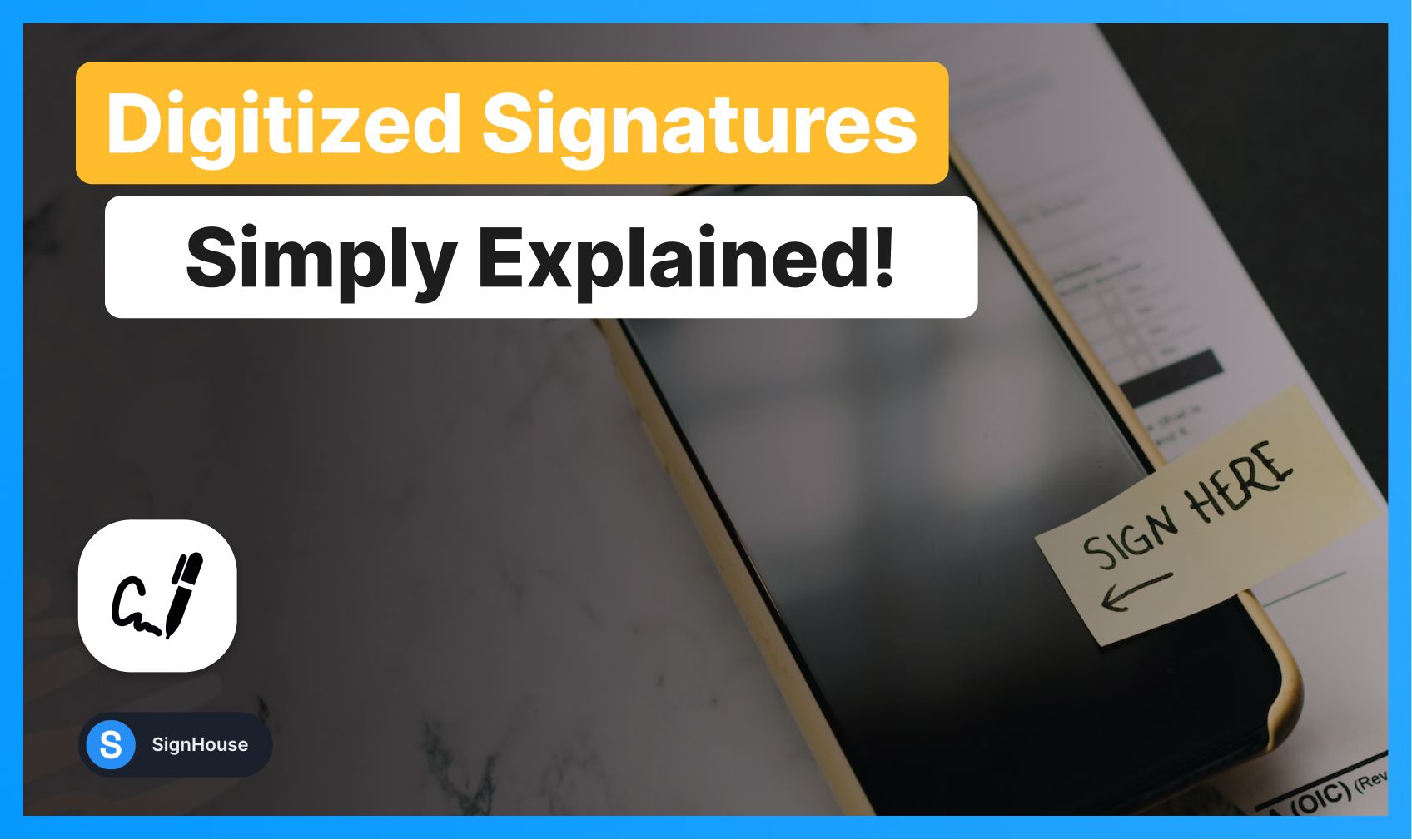
You might’ve heard both words.
- What’s a digitized signature anyway…?
- How it it any different from a digital one?
Let’s have a look into the simplest and most efficient explanation to the question.
1. What is a Digitized Signature?
A digitized signature is a scanned copy of a handwritten signature, used to verify identity on digital documents.
Picture it this way: Your signature has been brought into the digital realm from the “physical” realm (e.g. from paper or from the sketching/signing pad).
A digitized signature is an image of a handwritten signature that is NOT secured or properly made into a digital signature.
In other words: If you just scan/draw your signature without turning it into a digital signature, then it’s simply an image and not a proper signature.
You may ask – “What makes the difference then?”
Let’s explain:
2. What is the difference between a Digital Signature and a Digitized Signature?
A digital signature encrypts data for security, while a digitized signature is just a scanned handwritten signature, lacking encryption.
As per the ESIGN Act (2000), for a digital signature to be recognized legally, it needs to respect the following guidelines:
- Association. The signature must be visible and properly recorded on the document
- Attribution. The signature has to be uniquely identified to the signee and only linked to them
- Retention. The documents must be stored for future reference, available to be viewed, reviewed, edited, etc. by both parties
- Intent. Digital signatures are valid if the signee has intended to sign the document and has therefore marked their intent. Documents requests must be able to be declined in order for this rule to be respected.
- Consent. All parties involved must either imply or explicitly consent to signing the document.
Because of guidelines 1 and 2 (Association and Attribution of the signatures), simply adding an image of the signature (therefore having a digitized signature) won’t classify your autograph as a proper digital signature.
For instance: With SignHouse, we record a couple of identifiable and attributable details with every signature, such as:
- The IP of the device you’ve used for the signature
- The date of the signature (e.g. 1st of June 2024)
- The time of the signature (e.g. 10:08:43 AM)
- The approximate location, if available
- A unique key that comes with every signature
- A unique key that comes with every signing process
This way, we can attribute each signing process to you, and you only. The digitized signature won’t have all those identifiable elements, given that it’s just an image.
3. How do I create a digitized signature?
To create a digitized signature, you’ll have to:
- Get a piece of pen and paper
- Put down your signature
- Take a picture of your signature
- Upload it to any document.
That’s your digitzed signature!
3.1. How to create a digitized signature on iPhone
1. Get a piece of pen and paper
2. Put down your signature
3. Go to the “Notes” app
4. Create a new note
5. Click the “Camera” icon
6. Select “Scan Documents”
.jpg)
7. Take a picture of the signature you’ve just put down
.jpg)
8. Drag the corners so that your signature sits into an approximate rectangle (no need to make it perfect here, iOS will adjust this)
.jpg)
That’s it! That’s your signature!
If you’ve used recycled paper just like me (good thing for the 🌎!), you’ll need this extra step.
- Click on the 3rd icon, select greyscale.
- This way your signature will be black & white.
.jpg)
Now send this to your devices and feel free to use it as a PDF.
NOTE: This signature be won’t legally-binding. See above.
Related: How to sign docs on iPhone.
4. How do I digitize a PDF signature?
A PDF signature is, by default, digitized. It might even be a digital signature.
If you want to use it as a digitized signature, it might be worth turning it into a PNG so you can easily add it to documents using SignHouse.
A PNG signature is better than a JPG one, as it’s got a transparent background.
- This way, if the document you’re signing is not perfectly white (or you’re signing over a dotted line), the transparent background will not alter what’s behind the signature).
In other words: The dotted line will still be visible, or the non-white background will not be messed up by a white rectangle.
5. Is a scanned signature called digital signature?
A scanned signature will probably not be called a digital signature, but rather a digitized signature.
The reason being: A digitized signature is simply an image/scan of an actual signature, whereas a digital signature needs to respect a list of guidelines, including attribution and association of signature with identifiable details (see section 2 of this article).
6. Is a digitized signature legal?
A digitized signature isn’t legal — because of the requirements of the ESIGN Act (1997), a signature has to respect a list of guidelines, including attribution and association of signature with identifiable details.
Because digitized signatures do not include any identifiable details such as the IP of the device you’ve used for the signature, the date of the signature (e.g. 1st of June 2024), the time of the signature (e.g. 10:08:43 AM), the approximate location, or others, they will not classify as a digital signature.
Other conditions have to be met too — see section 2 of this post.
7. So… what do I need?
If you’d want to create a digital signature that’s 100% legally-binding, feel free to use our signature creator:
To conclude:
- Ultimately, if you’re just signing something for the sake of having it look like a signature, go for a digitized signature. Just add a PNG of it.
- If you want the document to be legally binding, secured and properly signed (in the actual sense), use SignHouse to add a digital signature to your document — it’s 100% free to start (no gimmicks)!
FAQs
Can a signature be your initials?
Yes, it absolutely could be! Why: your electronic signature is not defined by how it looks. It could even be a glyph.
Your signature's validity is given by other aspects, as explained in this article of ours:
- As per the eSignature (2000) and UETA (2000) Acts passed by the US Government, alongside other requirements (explained in-depth by us here), one of them is this: “Attribution. The signature has to be uniquely identified to the signee and only linked to them”
- Using an electronic signature software such as SignHouse automatically handles that, as such apps easily attribute signatures with identifiable details (e.g. account information, location, IP, etc)
- Another requirement for a digital signature to be valid: “Retention. The documents must be stored for future reference, available to be viewed, reviewed, edited, etc. by both parties”
- SignHouse takes care of this aspect as well.
So yes, your signature can be your initials!
Can I sign with a signature that’s not cursive?
Signing with a non-cursive signature is ok! If we're talking about digital documents, the signature will be validated by identifiable details that are separate from how it looks — that is taken care of by an eSignature software such as SignHouse.
If we're talking about physical documents:
- You could sign with a signature that's not in cursive
- You'll likely not want to do that, as it could be replicated.
- Our advice, however, is to stick to digital signatures!
How can I create a signature?
You can use SignHouse's signature generator, which is 100% free. You can choose between:
- Hand-drawing your signature.
(This works better with a touchpad, tablet, smartphone or even a drawing tablet.)
- Choose from one of our carefully-curated fonts that mimic handwriting.
At the end, our Signature generator will put out a transparent-background signature that is ready to be uploaded.
A transparent-background signature works best, as that probably means you can use it in one of those rare situations where you either have a non-white background, or, on a white-background document, you still want the elements under the signature to be visible (e.g. a dotted line).
SignHouse's signature generator puts out transparent-background signatures!
How do I remove the background of my signature?
You can simply remove the background of your signature via Microsoft Word.

- Make sure you’re in the Picture Format section of the top bar
- Click “Crop”, in the “Picture” tab, to remove any unwanted edges.
- Click “Corrections” → Click “Picture Corrections Options” → Set sharpness to 100% and Brightness to 60-90%.
- Click “Colour” → Select this colour filter to make it full black (or another colour filter for other colours!










