PDF on Mac: How To Electronically Sign (2024)
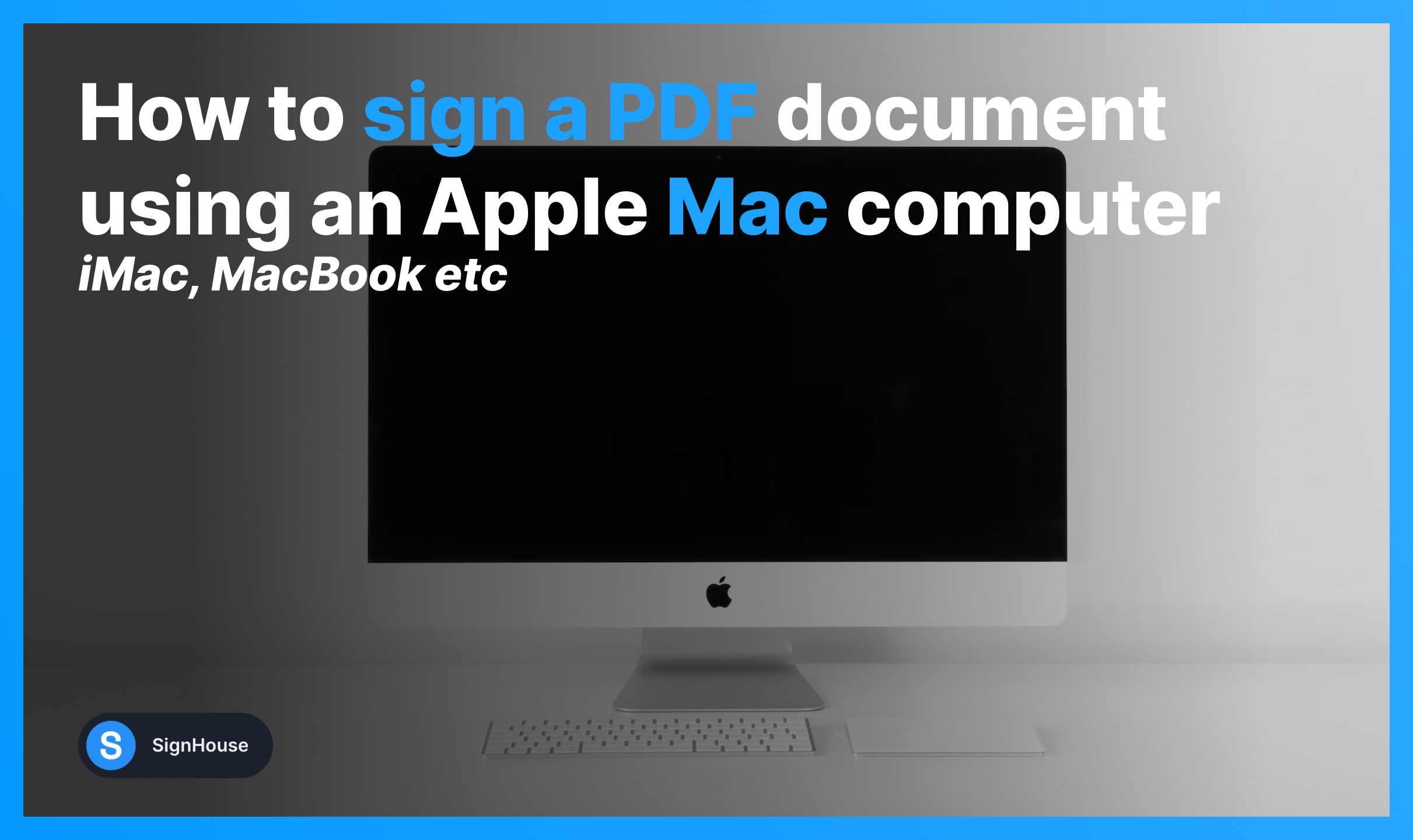
In this guide, we’re teaching you how to add your signature to a PDF on a Mac computer (MacBook or iMac).
Both methods we’ll show are 100% free.
How to Electronically Sign a PDF on Mac
- Markup: Open your PDF in Preview → Markup → Add signature.
- Online: Open SignHouse → Upload a PDF → Create & Add signature.
This was just the short way to answer your question — we’ll now go into detail on both methods.
Method 1: Markup
- Open your PDF document with Preview;
- Click the Markup icon (it’s a pen in a circle);
- Select Signature on the drop-down;
- Create your signature, or insert if already existing.
You can create your eSignature in Preview in multiple different ways:
-min.jpg)
- Draw it with your mouse/trackpad
- Write down on paper → Scan the signature
Apple thought that you may need to electronically sign documents. That’s why they’ve added the option of signing a PDF so easily.
Alternatively: You can also just use your iPhone to sign a PDF.
Method 2: SignHouse
- Go to our eSign tool on your Mac (see the box below);
- Upload the PDF you want to sign;
- Click the Signature button on the left;
- Create your signature;
- Insert it in on the PDF.
You can also invite other signers to your document.
Feel free to request signatures from others and send the document their way once you’ve signed it yourself.
-min.jpg)
- SignHouse allows you draw, type, or upload a signature.
- Our generator works smoothly on any mobile and desktop device.
That’s all you need to know about how to electronically sign a PDF on Mac!
FAQs
How can I edit a PDF on a Mac?
To quickly edit PDF documents using your Mac (for free):
- Go to SignHouse and upload the PDF;
- Start making changes to it;
- Apply changes & Downalod it.
There's really no optimal way to edit PDFs using Mac devices, but SignHouse is here to help you.
How to sign a PDF form on your Mac without printing it?
Use your Mac computer to open your PDF form in Preview to select the Markup icon (pen in a circle) and select Signature. Create yours and then add it to the form.
Why can’t I type on a PDF on Mac?
PDF files are meant to have uneditable content - that is why you can't edit them on Mac. Though, if you want to, you can always our free PDF editor that lets you type anything on the file.








