How To Scan Document To Email (2024)
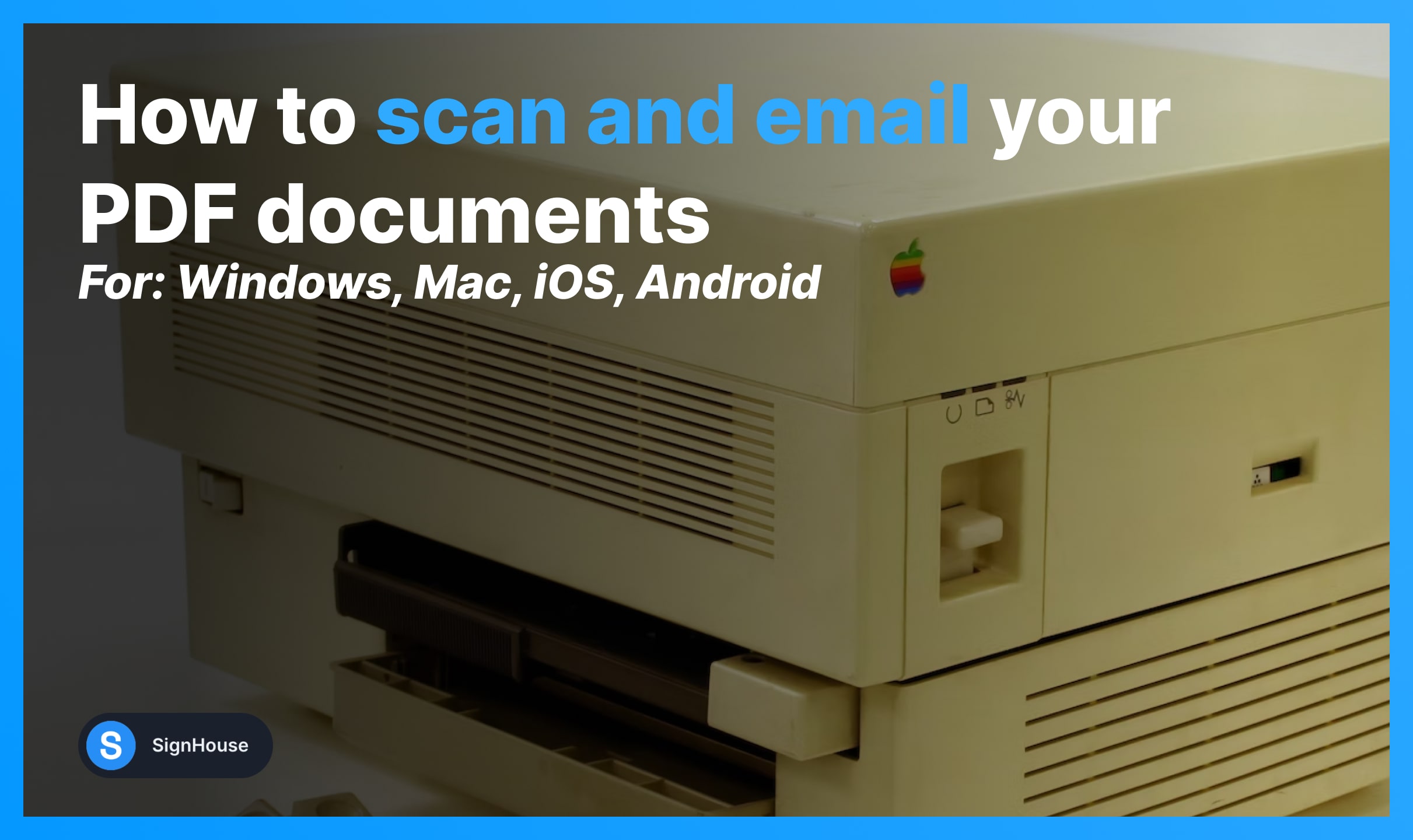
So you’ve got a PDF document and you want to scan and email it.
If you’re not quite sure how to scan a document for email, we’ve got you covered with this guide. In just a few minutes, you’re going to know everything about it.
One other thing we’l cover is how to transform a document into a virtual one that you and your signees can electronically sign for free.
Let’s get at it!
How to scan a document and send it by email (Windows)
- Open Windows Scan (pre-installed app);
- Click Scan to begin the operation;
- Select View → The PDF will open in your browser;
- Click Share → Email;
- Pick the account to send the file from;
- Prepare the email: Subject, Recipient etc;
- Send the scanned PDF via email.
You have to follow these 7 simple steps to send your file via email. This works best for any Windows PC and Windows-powered laptop.

The Windows Scan app makes it easy for you to prepare your documents as JPG, PNG, PDF, or other formats.
Simply put your file through the Windows Scan app and it’s done.
Pro Tip: You can also delete pages from a scanned PDF. It’s free!
How do I scan a document and email it as a PDF (Mac)
Are you using an iMac or a MacBook? If so, this is how you can use Apple’s way to scan and email a PDF:
- Connect a scanner to your Mac (make sure they’re both on);
- Click the Apple logo in the top-left side;
- Select System Settings → Printers & Scanners;
- Click on your scanner → Options → Tick Use Document Feeder;
- Select the saving location;
- Open your email & Attach your scanned PDFs in a message.
-min.jpg)
Just like on Windows, Apple has its own default way of scanning and sending files via email using Mac devices.
While you’re here, you might want to learn how to print a PDF. It’s not much different than scanning a PDF to email!
How to scan and email a document on iOS
Use your Apple iPhone or iPad to scan and email a document in seconds:
- Open your mailing app & Start a new message;
- Touch the square document scanner icon (above the keyboard);
- Capture a well-lit picture of the document;
- Scan all of the pages → Hit Save to attach the scanned doc.
Pro Tip: You can also electronically sign on iOS. Signed and scanned documents!
How to scan and email a document on Android
While Android doesn’t have a pre-installed app for scanning documents, you can easily do it with Google Drive.
Most of the Android phones work well with Drive anyway! Here’s the process:
- Open Google rive on your Android phone;
- Click the + button to add a new document;
- Take a picture of the document you want to scan;
- Confirm converting the images to a scanned PDF;
- Tap Share → Select your mail app (e.g. Yahoo, Gmail);
- Send the document via email.
See that? It wasn’t so hard to scan and send a document via email on Android either.
Feel free to also electronically sign on Android — works for phones and tablets!
FAQs
How do I scan a document and email it as a PDF?
Scan a document, save it as PDF, and send it via email like so:
- Open your Scan app;
- Take a picture of the document to scan it;
- Save the document → Select the PDF format;
- Locate it → Right click → Click Share;
- Select Mail;
- Prepare your mail → Send the scanned PDF.
How do I scan and email from my phone?
Scan and email a document on your phone:
- Open your scanning app;
- Take pictures of the document;
- Save it as PDF;
- Hit Share → Select your mail app;
- Compose the message → Send the scanned document via email.
How do you scan a document and email it?
Here's how to scan a document and email to to somebody:
- Open your Scan app;
- Take a picture of the document to scan it;
- Save the document;
- Locate it → Right click → Click Share;
- Select Mail;
- Prepare your mail → Send the scanned document.








