How To Save Email As PDF (2024)
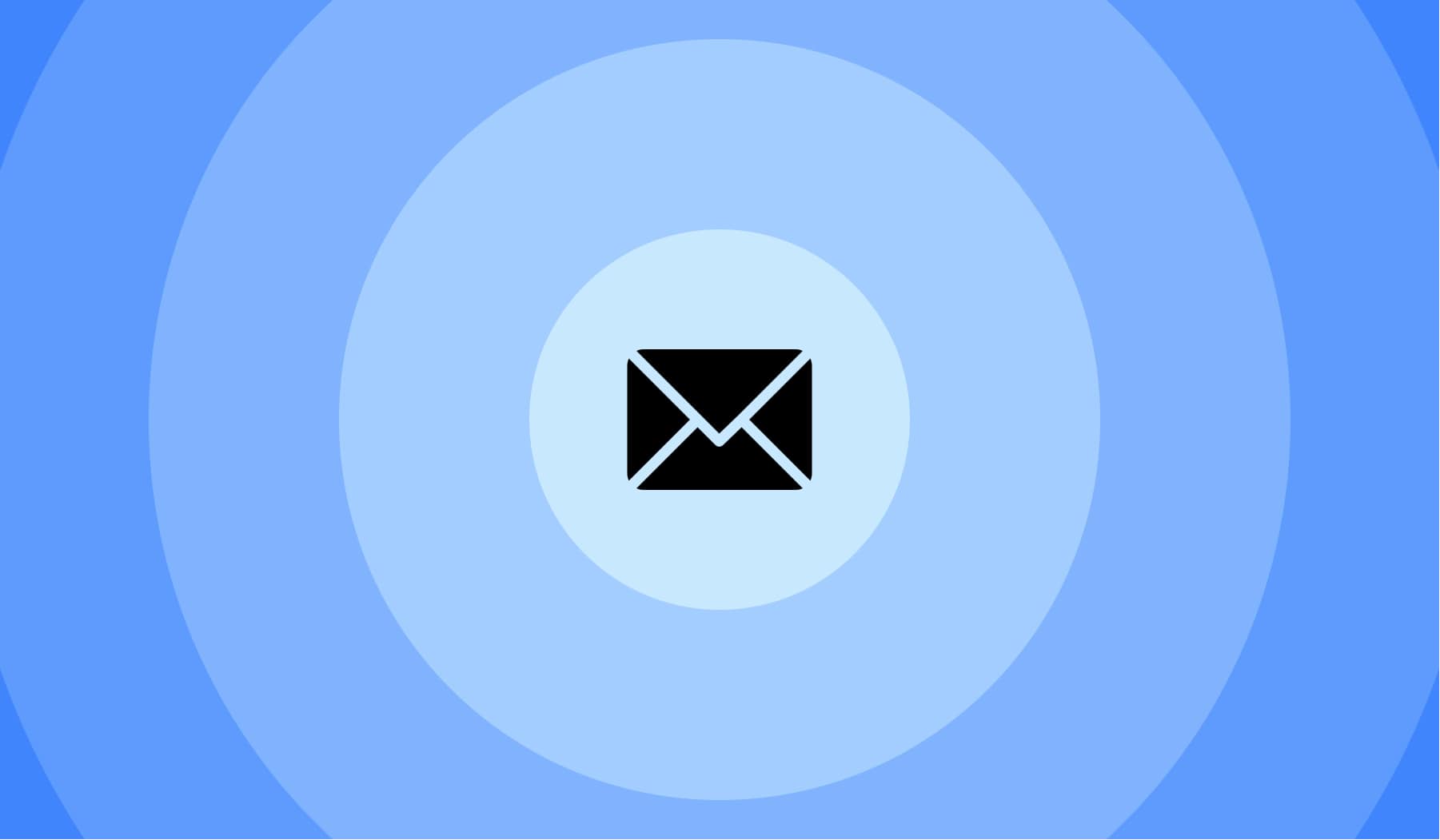
You’re most likely here because:
- There is an email in your inbox;
- And you wish to save it as a PDF;
- But you’re not sure how to do it.
Fear not, we’ve got the answers for all of your questions about saving an email as a PDF document.
When reaching the end of this article, you’re going to know everything about saving an email as PDF. Let’s get at it!
How to save an email as PDF (for free)
To save an email as PDF in your device, you have to open it and act as if you’d print it. You don’t have to print the email — this is just the quickest way to save it as PDF.
- Open an email message;
- Select the print menu (CMD/CTRL + P);
- Make sure it says “Save as PDF”;
- Click “Save” to download the email as a PDF file.
This way of saving an email as PDF works for all email providers. Though, we’ll now show you how to save emails as PDFs across different popular apps.
How to save an email as PDF – Gmail
First, open the email that you want to save as PDF. Then, click on the three-dot icon in the top-right corner of the page, and select “Print”. You’ll now see the “Save as PDF” button.
-min.jpg)
A shorter way of doing this, though you’ll not always see this option, is to click the little icon with a printer. You can see it above the three-dot icon.
To recap, here’s how to save an email as PDF in Gmail:
- Open an email;
- Click the three-dot icon (top-right corner);
- Select “Print”;
- Save the email as PDF.

After clicking the “Save” button, the PDF email will be saved in your device.
How to save an email as PDF – Outlook
In order to have outlook generate a PDF of your email, you have to open the email and open the printing menu. Then, you will see the downloadable PDF email.
First of all, you have to go to the preferred email and open the printing menu in one of these two approaches:
- Hit CMD/CTRL + P;
- Click the three-dot icon (top-right corner) and select “Print”.
.jpg)
Both options work just fine — they both do the same thing.
After opening the print menu for your Outlook email, you’re going to see a new screen with the preview of your message, like so:
-min.jpg)
You simply need to select “Print” in the top-left corner of this page — we’ve highlighted the button in red so you can see it easier.
After that, you will get to actually save the Outlook email as PDF:

Make sure that the “Save as PDF” option is ticked (see the top-right corner).
After that, select “Save” to download the Outlook message as PDF.
How to save an email as PDF – Yahoo Mail
To save an email as PDF in Yahoo Mail, you have to open the message, click the three-dot icon and select “Print”. Now, hit “Save as PDF”.
You can also just open the Yahoo Mail message and press “P” to open the Print menu with a quick shortcut.
-min.jpg)
You will observe the three-dot icon in the top-middle of the screen.
Upon clicking it, a menu will open and you can notice the “Print” option. After clicking it, a new tab will open, like so:
-min.jpg)
Now, make sure that the “Save as PDF” option is ticked in the top-right corner of hte menu, and then simply press “Save” to download it.
That’s it! You’ve just downloaded a mail as PDF in Yahoo Mail.
Can I bulk convert emails to PDFs?
Unfortunately, there’s no way to convert multiple emails to PDFs at once. You’ll have to follow the same process all over again: Open email > Select “Print” > Download it as PDF.
At the moment, this is the only way to convert multiple emails to PDF.
FAQs
Can I turn an email into a PDF?
Yes, absolutely. Open the email you wish to save as PDF and open the print menu (CMD/CTRL + P). Select "Save as PDF" and download the file.
How can I convert an email to PDF on Mac?
To save email messages as PDFs using your Mac:
- Open the "Mail" app & Select messages;
- Choose "File";
- Select "Export as PDF".
That's how you save emails as PDFs using your Mac.
How to save an email as PDF on iPhone & iPad?
Saving emails as PDF files using your iPhone or iPad works like this:
- Open the "Mail" app & Select an email;
- Click the arrow button on the tool bar (bottom);
- Select the "Print" option;
- Open the preview of your email;
- Select "Share";
- Open the PDF email in Apple Books;
If you can't see the option to open your email in Books, then select "More", and Books should be there.








