How To Reorder PDF Pages Online (100% Free)
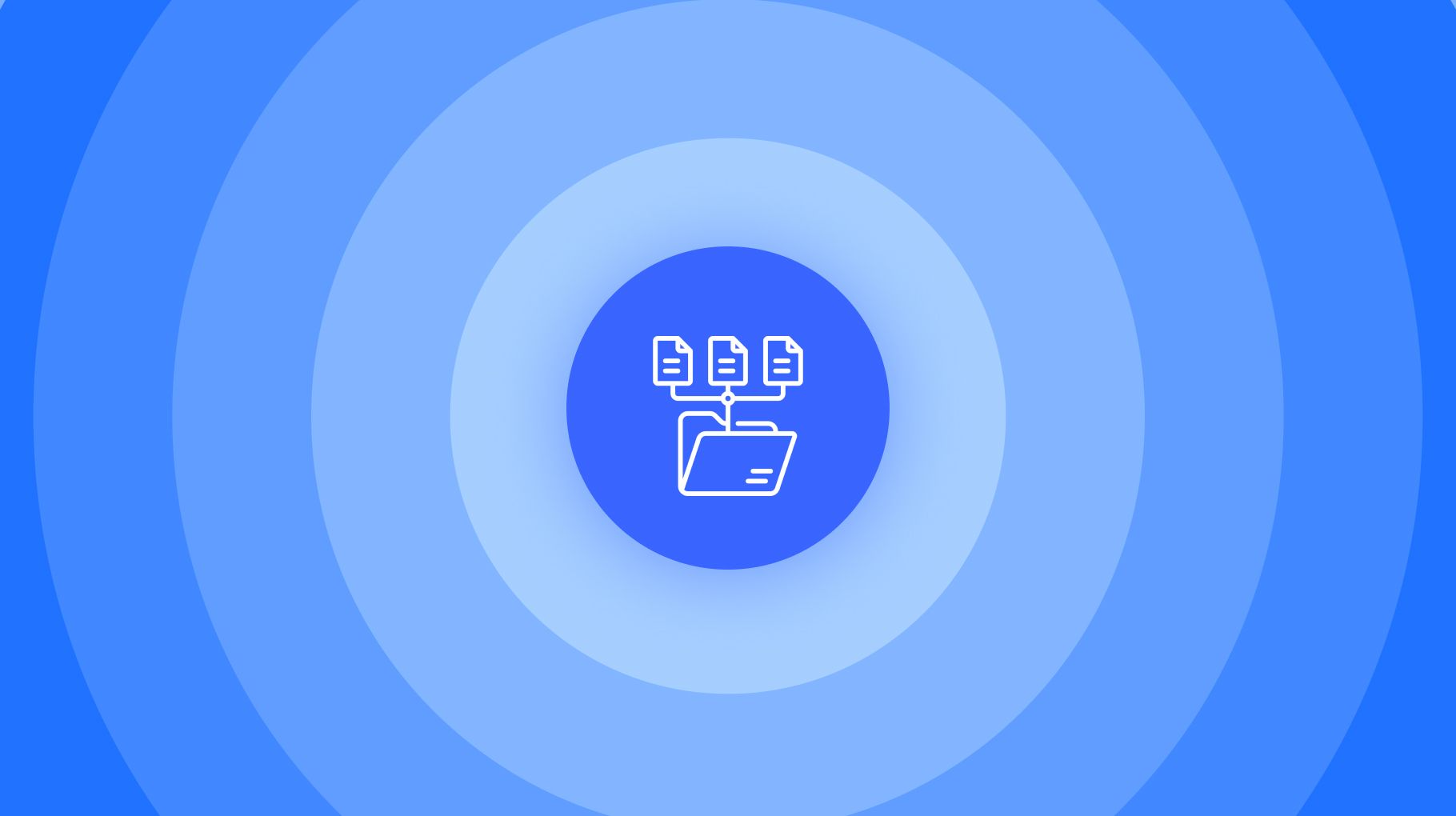
You’re probably in the following situation:
- You’ve got a PDF
- The pages inside are not in the right order
- It would be perfect if you could just change the order of the pages
By the end of this article, you’ll not only know how to reorder the pages in a PDF.
More than that.
You’ll “leave” with your updated PDF.
How so?
We’ve added the tool that allows you to order your PDF on this page.
How to reorder PDF pages
- Upload your PDF above (or just drag-and-drop it)
- Drag and drop the pages to reorder them
- Click the blue button “Apply changes”
Wait a few seconds ⏲️.
Then you can download your new file, which has the pages re-ordered in the very order you’ve set. Boom! Your PDF is now reordered.
.jpg)
PRO Tip: We’re discreetly adding our other tools in the window above, if you need them. If you need to either delete or rotate a page, simply hover it — the functions will appear 😉.
Don’t need them? No problem.
How to rearrange PDF pages
The same process applies, just like above.
- Drop your PDF into the tool above
- Hover the page you want to move
- Drag and drop it into the desired position
- Repeat steps 2 and 3 until your PDF pages are rearranged to your liking
- Click the “Apply changes” button → Download!
.jpg)
PRO Tip: When you hover a page, you’ll notice two blue buttons. One to the left and one to the right. If you click that, a blank page will be added, if you need one.
How to sort PDF pages
With the same tool, you’re also able to sort PDF pages. Let’s have a look at how to do that:
- Load your PDF
- In the lower part, next to the blue button, you’ll notice the “Quick actions” button. Click that.
- Select Sort A→Z or Z→A, based on your preference
- Click the “Apply changes” button → Download!

PRO Tip: If you click the “Add pages” button, you can also merge other PDFs into the final product. Make sure you sort/re-order PDFs after you add the new ones, as the new PDF will be added at the end of the current document.
What happens to my document?
When your PDFs are uploaded, the PDF merger will do its alterations and create a completely new document, with the changes you’ve applied.
However, we take measures to protect your privacy.
- After a few hours from the moment you’ve loaded your PDF into our cloud systems, we will delete your PDF. Therefore, it cannot be accessed by anyone else – neither us or anyone else.
- The freshly-generated PDF will sit in your dashboard. You will be taken to that page. From your dashboard, you’re free to delete, edit or share your document.
Full control!
But it doesn’t stop there. From the dashboard, you can:
- Split a PDF — if you want to take out some pages
- Rotate PDF pages — just in case you don’t want to break anyone’s neck
- Resize your PDF — if it’s too big of a file, we’ll shrink it
- Flatten a PDF — if you don’t want anyone else to interact with it, rather only to view it
FAQs
How do I extract pages from a PDF for free?
How do I rearrange pages in a PDF on my phone?
Rearranging pages of a PDF on your phone or mobile device is a breeze.
In the past, this used to be a function that was only do-able on a desktop device.
Or perhaps it was doable on a phone, but not without a set of headaches. Yep, plural.
- Simply go to this page
- Upload your PDF
- Drag-and-drop the pages, according to your liking — re-arrange them from your mobile phone
- Click the “Apply changes” button
And you’ll then be able to download your re-arranged PDF!
How do I reorder pages in a PDF without Acrobat?
Reordering pages in a PDF without Acrobat is very easy. It takes 3 steps and it happens in your browser:
- Upload your PDF on this page (or just drag-and-drop the file)
- Select, drag, then drop a page in the position you’d prefer
- Click the blue button “Apply changes” to download the document
That’s it - no Adobe Acrobat needed at all! No download, signup or payment required either.
How do I sort PDF alphabetically?
On this page, you’ll be able to sort PDF pages alphabetically - either A to Z or Z to A!
- Scroll up on this page
- Upload your PDF
- Click the “Quick actions”. Select “Sort A→Z” or “Sort Z→A”, as per your liking
- Click the “Apply changes” button
- Download your document!
The sorting will be instant, with no further changes needed.
The best part? It’s 100% free and you won’t even need to sign up to do anything.








