How To Lock A PDF From Editing (2024)
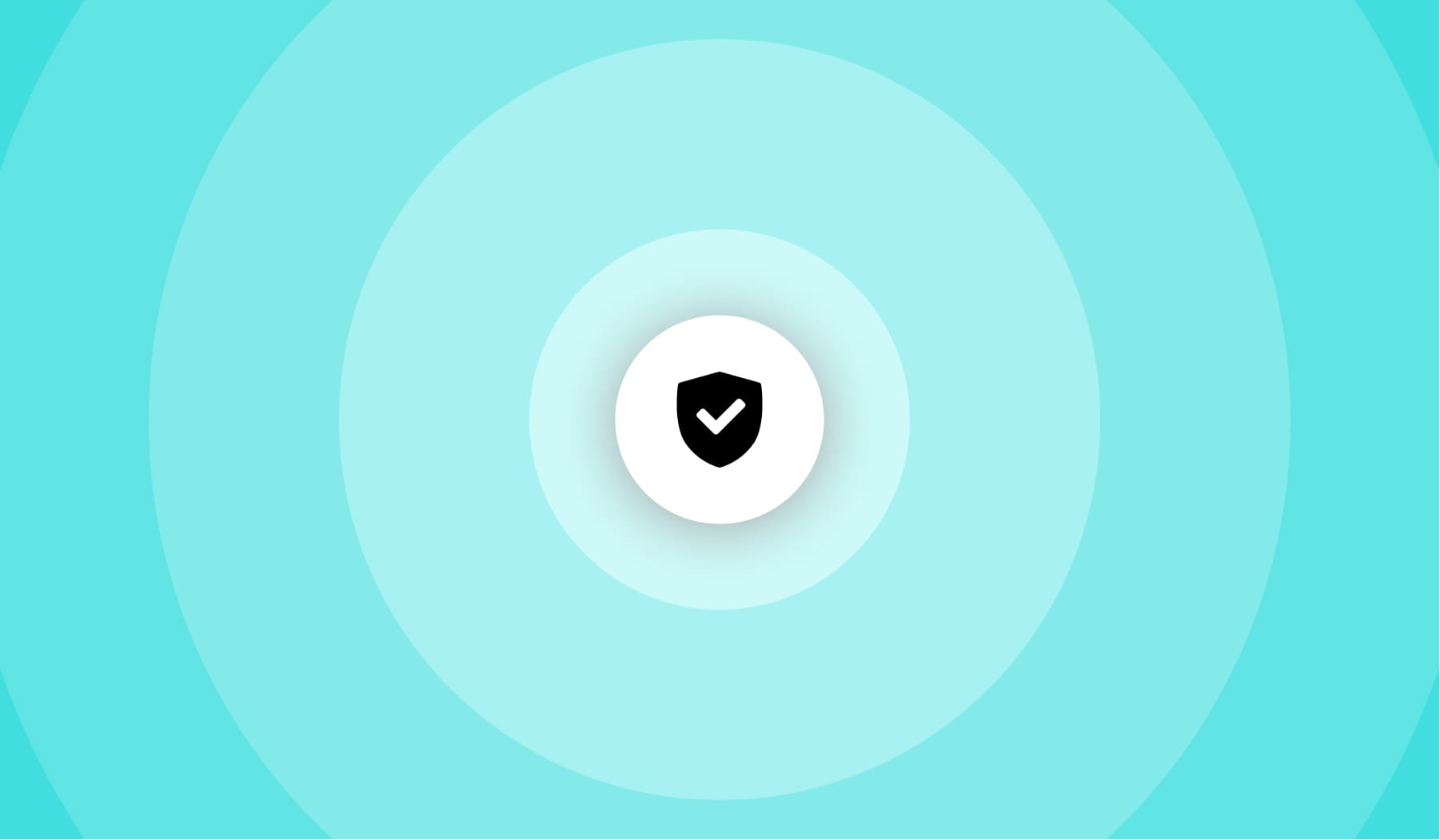
When creating a PDF, only the file’s formatting is kept, which leaves enough room for the actual content in the file to be copied and edited.
In this guide, we’re learning how to prevent a PDF to be edited and copied. Hence, we’re going to lock the PDF and stop anyone from accessing its content.
There are actually two approaches to locking a PDF:
- Turning it into a JPG image;
- Adding a password to the file.
Follow this guide, as we’re going to check both of these PDF locking methods.
How to lock a PDF for free (PDF → JPG)
The safest way to lock a PDF and stop people from copying and editing the file is to turn the file into a JPG image. Hence, we have to convert it to JPG.
- Upload the PDF in the box above;
- Convert it to JPG in 1 click;
- Wait 10 seconds & Download the locked PDF
What we’re really doing here is to convert the PDF document into a JPG image. This won’t allow anybody to select the text in the picture and change it.

Precisely, we’re changing the .PDF suffix with .JPG and lock the file’s contents.
How to lock a PDF so it cannot be opened
To lock a PDF and retain people’s access, you need a password. Protect your file with a password by uploading it below, typing and confirming the password, and then downloading the locked document.
- Upload your file in the box;
- Type & Validate the password;
- Save your locked PDF.
Whether you choose to lock a PDF by converting to JPG or by adding a password, both options work just fine — they’re very secure.
Want to change your password or simply forgot it? Our PDF unlock tool can help you get rid of the password you used to lock the PDF with, as well as to change it.
FAQs
Can you add password to PDF on Mac?
Yes, and it's free. Upload the PDF, select your password and then download the locked PDF.
How can I edit a PDF on a Mac?
To quickly edit PDF documents using your Mac (for free):
- Go to SignHouse and upload the PDF;
- Start making changes to it;
- Apply changes & Downalod it.
There's really no optimal way to edit PDFs using Mac devices, but SignHouse is here to help you.








