Transparent Signature: How To Make a PNG Signature (2024)
Create your transparent electronic signature in seconds: signatures without backgrounds and usable for online documents.
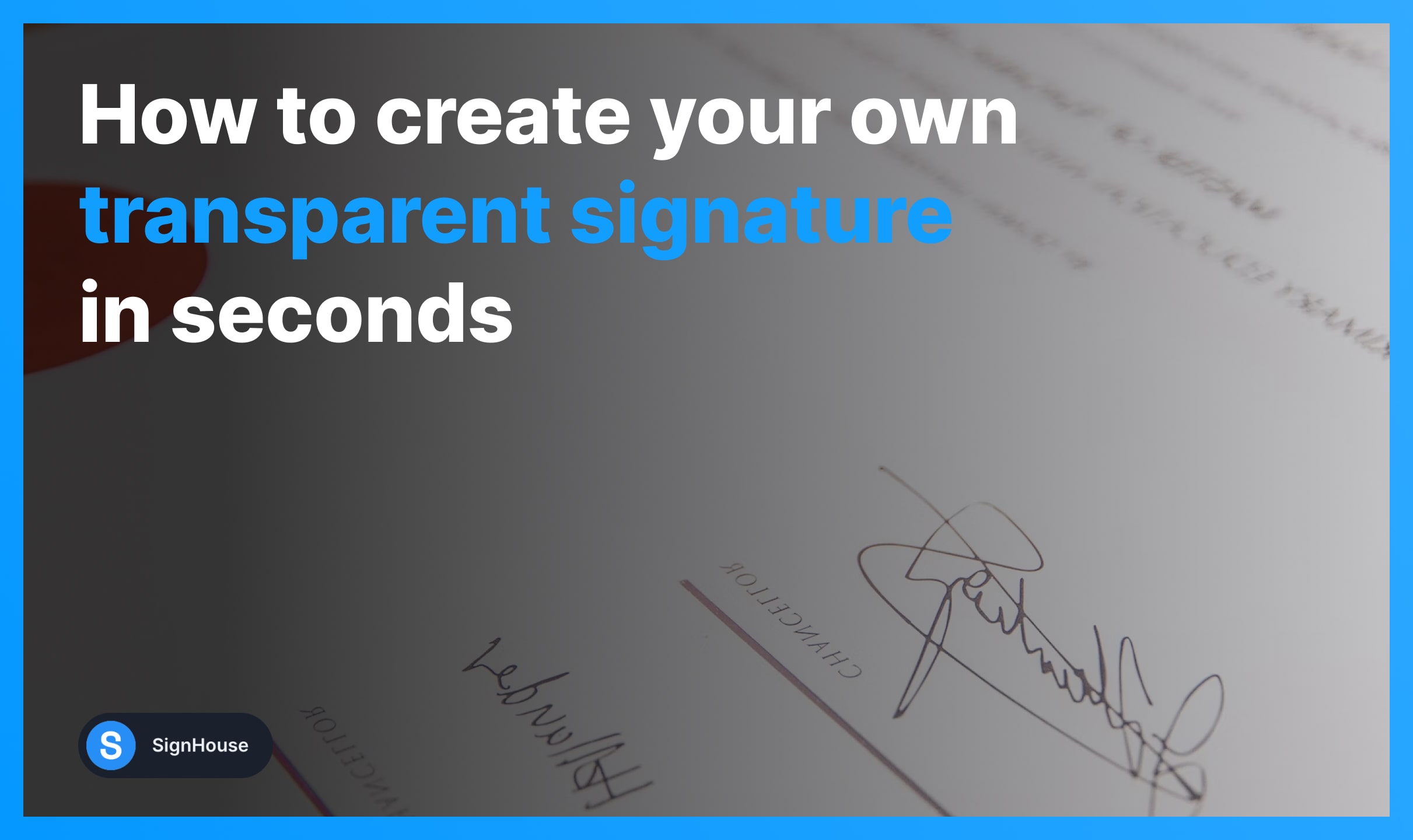
Last updated on:
April 29, 2024
Want more insights like these for FREE?
This is the ultimate guide on how to make a transparent signature.
It’s 100% free and you can use it for any document.
How to Create a Transparent Signature
- Go to our signature generator (added below);
- Create your signature: draw or type;
- Download your signature.
- Optional: Upload and eSign documents.
Above is our transparent signature generator. Simply design your signature and then download it.
You can preview the signature before saving it:
-min.jpg)
Make a Transparent Signature in Word
- Open a Microsoft Word document
- Click “Insert” → “Picture”
- Double-click your signature image
- Add it & Save
That’s how you make a transparent signature in Word.
FAQs
How do I make my signature background transparent in Paint?
Here's how to make a transparent signature in Paint — one without any background colour:
- Open the Paint app;
- Insert the image of your signature;
- Click the image → Select → Transparent selection;
- Use the Free-Form tool and select the signature (the part you want to keep);
- Copy the selected part;
- Paste it & You've got the transparent signature in Paint.
How do I make my signature transparent on my iPhone?
Create a transparent signature using your iPhone or iPad:
- Open the Notes app;
- Select the Markup tool (pen icon at the bottom);
- Tap the + button;
- Select Add Signature;
- Create your transparent signature.
How do I remove a white background from my signature?
You can use Microsoft Word to remove the white background from your signature's image:
- Open a Word document;
- Insert the image of your signature;
- Click Format Picture → Corrections (top-left);
- Select Picture Correction Options;
- Remove the white background from your signature.
How do I remove the background of my signature?
You can simply remove the background of your signature via Microsoft Word.

- Make sure you’re in the Picture Format section of the top bar
- Click “Crop”, in the “Picture” tab, to remove any unwanted edges.
- Click “Corrections” → Click “Picture Corrections Options” → Set sharpness to 100% and Brightness to 60-90%.
- Click “Colour” → Select this colour filter to make it full black (or another colour filter for other colours!


More FAQs
Want more of this, for free?
Hey! 👋 Over here, at SignHouse, we're producing more of what you just read.
Get our very quick email updates that we send to 1,000s of people. 100%-off invitations to access paid products for $0, value-packed emails + more








