How To Add Page Numbers To A PDF (100% Free)
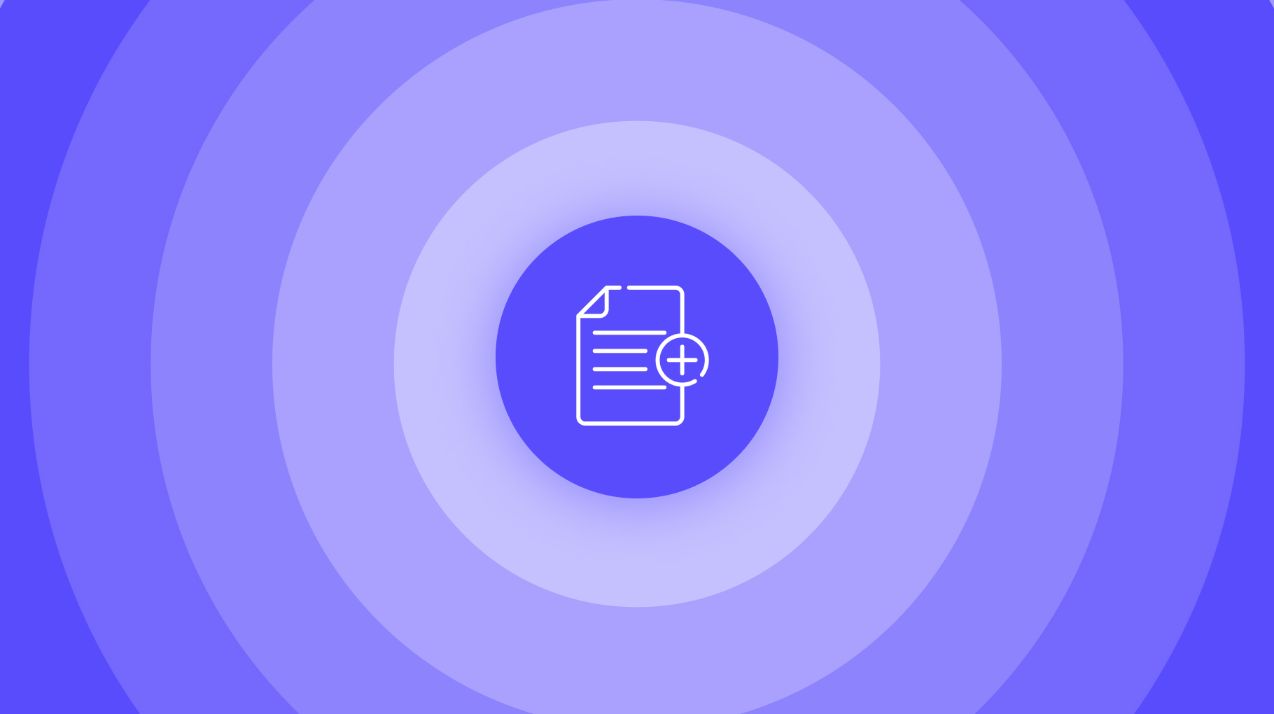
Learn how you can add PDF page numbers in just 3 easy steps. The problem could be obvious:
- You have a PDF
- There are plenty of pages
- You want the reader to see exactly which page they’re on
For instance, on the 21st page, you want there to be a small “21” inscription.
Somewhere on the page.
But your document doesn’t have it.
What do you do?
Do you just go through each page and use a PDF Editor?
No need for that. By the end of this article, you’ll “leave” with a PDF that has the page numbers added to it — without having to leave the page (no one else does this!).
Let’s dive into it.
How to insert page numbers to a PDF
- Upload your PDF below (or just drag-and-drop it)
- Select the place where you want the page numbers to be added.
- Click the blue button “Apply changes”
Wait a few seconds ⏲️.
Then you can download your file, which is a PDF with added page numbers!
.jpg)
In this case, the page number will be added to the bottom of the page, on the center.
But naturally, you can place that wherever you want.
PRO Tip: If you want to add more PDF files, to create a new, bigger, merged PDF file, feel free to use the “Add files” button found in the lower part of the screen.
Besides, you can re-order the files around so that they’re organized in the way you’d prefer.
At the end, you’ll end up with one PDF file with inserted page numbers, but one that is also merged and arranged as per your liking.
Job done!
FAQs
Can I add page numbers in PDF?
Yes you can. Doing it has never been easier.
You can do it online, without any account required.
- Scroll up on this page
- Upload your document
- Select the place where you want the page numbers to be added — upper/lower/median side, on the left/right/center
- Click “apply changes”
- Download
And boom, you’re done! Page numbers added to your PDF file, 100% free.
Can you split a PDF without Adobe?
Absolutely!
If you scroll up on the page where we explain with step-by-step instructions how to split a PDF, you will be able to split a PDF without using Adobe.
On that very page, you can:
- Drag-and-drop the files into the upload box
- Choose where and how you want to split the PDF
- Click “Apply changes” → Download the file!
It takes a few seconds and only a few clicks.
Adobe, on the other hand, requires a download plus a few minutes.
How do I add page numbers to a PDF for free?
Here’s the fastest way to add page numbers to a PDF, as a free method.
- Upload your PDF on this page (or just drag-and-drop it)
- Select the place where you want the page numbers to be added.
- Click the blue button “Apply changes”
- Wait → Download
And that’s it!
How do I paginate a PDF file?
Paginating a PDF file can be done with SignHouse’s free PDF tools.
There’s no payment, login or signup required. Just:
- Scroll up on this page
- Load your document
- Pick the place where you want the page numbers to be added — upper/lower/median side, on the left/right/center
- Press “Apply Changes”
- Download
And boom, you’re done! Page numbers added to your PDF file, 100% free.
How do I put a signature on a PDF document?
1. Open up the SignHouse app (you don't need to log in to get satrted).
.jpg)
2. Upload your PDF doc using our simple uploader. Click highlighted area in the picture above — an upload box will pop up, for you to add your .PDF file.
3. Click the “Signature” block on the sidebar
.jpg)
4. The pop-up showing all the options will pop-up. You will want to select “Upload”.
.jpg)
5. Over there you will be able to add your signature to the PDF file.
You will be able to:
- Either drag-and-drop the signature's image/file
- Upload by clicking → selecting the document
- Select the image/file of your signature from Google Drive, OneDrive, Dropbox or Google Photos








