How To Password Protect PDFs On Mac (2024)
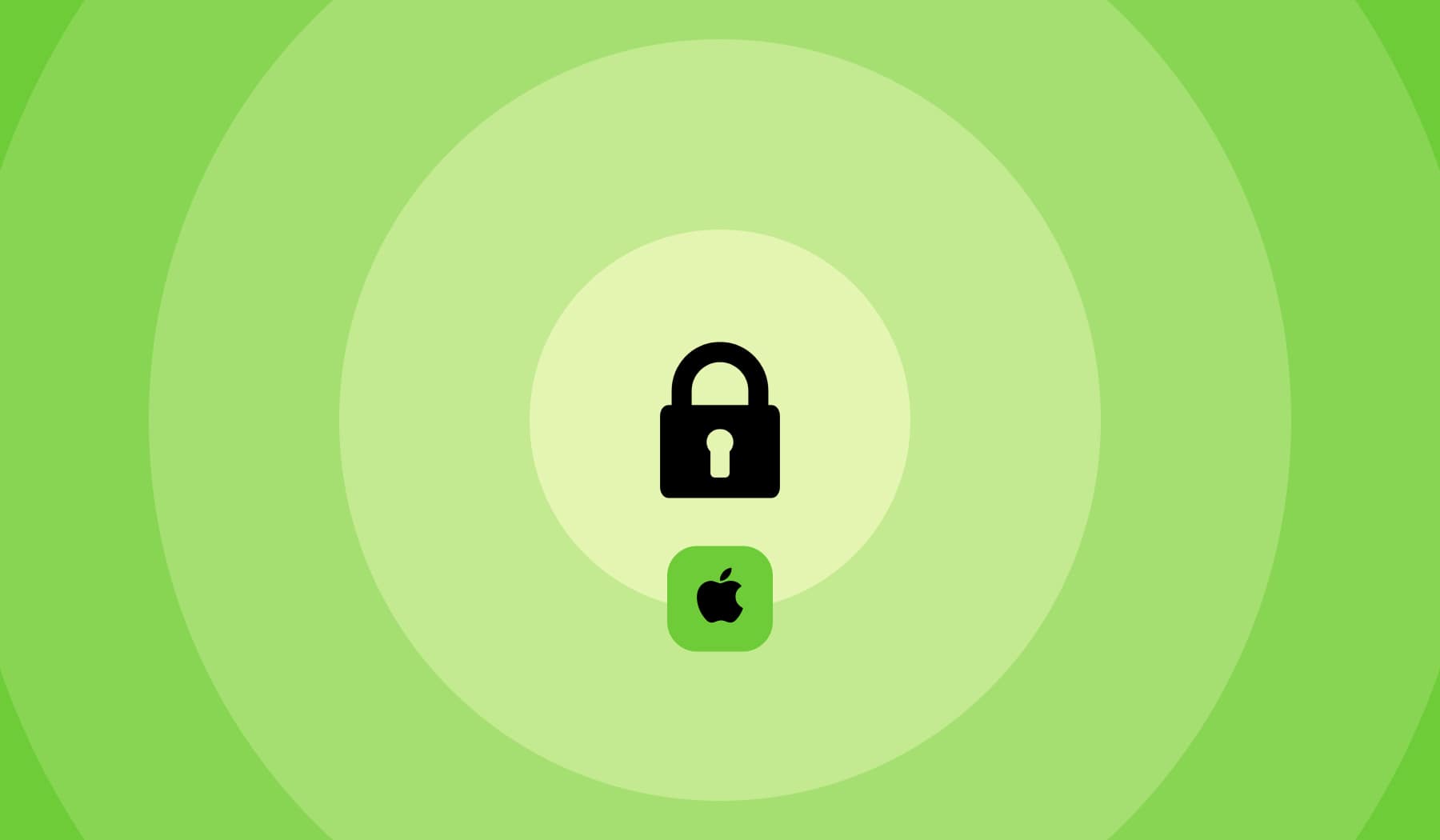
So you’re here because:
- You’re using a Mac;
- And you have a PDF;
- The file must be password protected;
- But you’re not sure how to lock it.
If that’s the case, then you’re in the right place. We’re going to teach you how to lock a PDF using a password on your Mac computer.
No need to download any software or to pay anything at all. Locking a PDF on Mac is absolutely free and done with the help of the Preview app.
How to password protect a PDF on Mac
Open your PDF with Preview and go to File → Export. Then, tick the box to require a password and type yours. Verify it and confirm the settings – then, your PDF will be exported to a new document that requires a password.
- Open the PDF in Preview;
- Hit File → Export (top-left);
- Click Permissions…;
- Tick “Require Password To Open Document”
- Type & Confirm the Password;
- Select Apply.
-min.jpg)
While the six steps may seem a bit lengthy, they’re actually not – we went as much into detail as possible.
Password protecting a PDF is really that simple when you use a Mac!
How to protect a PDF on Mac online
You can also password protect a PDF document online using your Mac:
- Upload the PDF in the box below;
- Type & Confirm your password;
- Download the protected PDF.
Password protecting a PDF online using your Mac computer is 100% free with our software. It works just the same as Apple’s way.
Want to remove or change a PDF’s password? Our PDF unlock tool is the tool that you’re looking for. Check out how easy it is to do it!
FAQs
Can you add password to PDF on Mac?
Yes, and it's free. Upload the PDF, select your password and then download the locked PDF.
How can I edit a PDF on a Mac?
To quickly edit PDF documents using your Mac (for free):
- Go to SignHouse and upload the PDF;
- Start making changes to it;
- Apply changes & Downalod it.
There's really no optimal way to edit PDFs using Mac devices, but SignHouse is here to help you.








