How To Delete Pages From A Scanned PDF (Free)
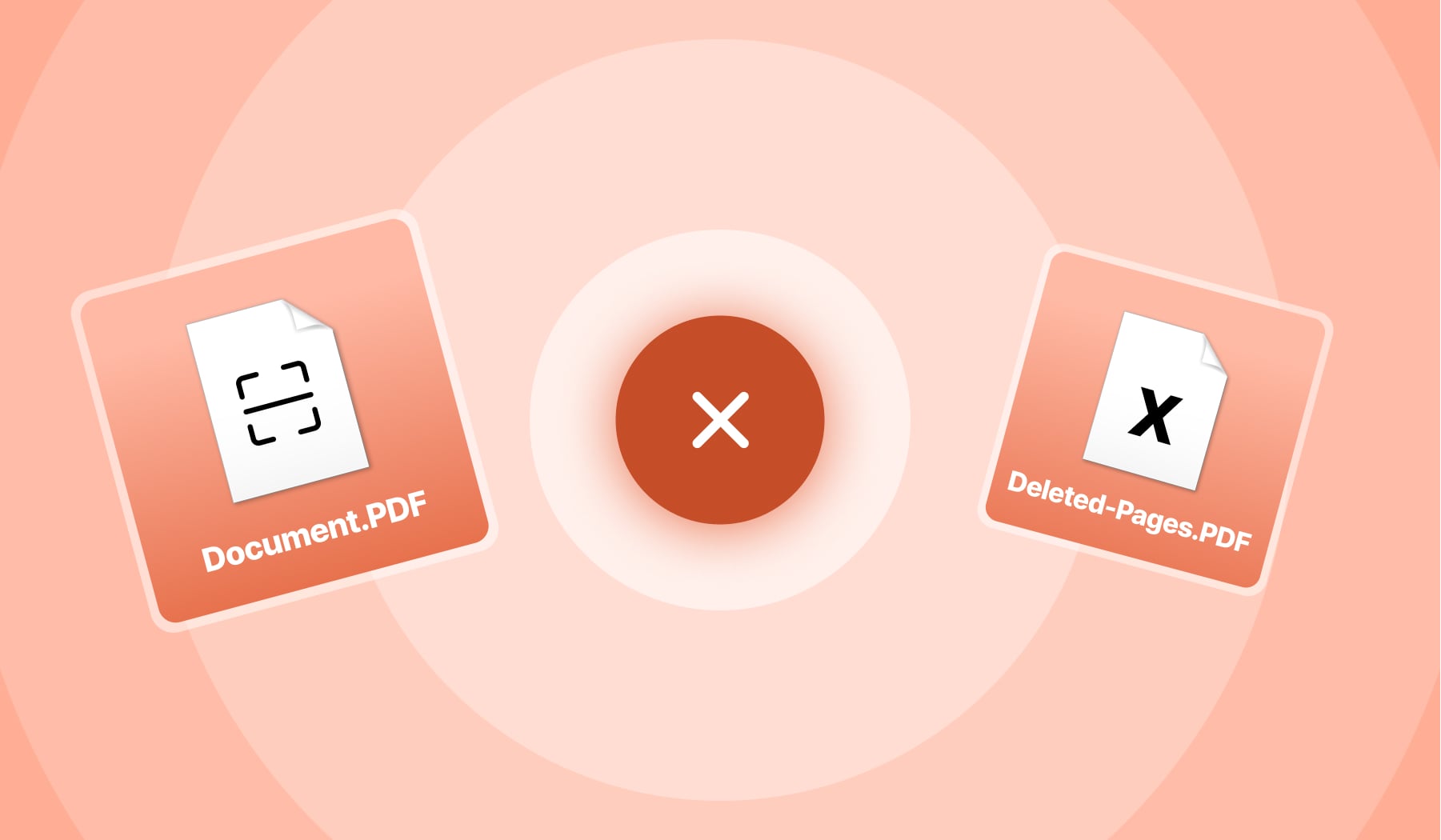
So you’re here because:
- You have a scanned PDF;
- It has some extra pages;
- And you want to delete them.
In this case, this is the best blog post to be on. We’ll help you remove PDF pages in any scanned document.
This guide will take about 2 minutes to read, and by the end of it, you’ll leave the page with the perfect PDF, as we’ve embedded our software here for accessibility.
Let’s go and delete some pages!
How to delete pages from a scanned PDF (free)
- Upload a scanned PDF below;
- Put your cursor above the pages to remove;
- Hit the trash icon to delete the pages.
- Apply Changes & Download the PDF.
Feel free to remove as many pages as you need in a scanned PDF.
This software is optimised to run on any device and help you get rid of pages in both scanned and unscanned files.
%20(1).jpg)
Use your phone, tablet, Mac computer, Windows PC, or any other device to delete pages from a scanned PDF. Any device is welcome!
PRO Tip: You can also separate PDF pages in case you want to keep those pages in a new document instead of deleting them forever.
Can I bulk delete pages from a scanned PDF?
Yes, you can bulk delete pages from scanned PDFs. Drag & Drop the file in the page remover, type the page numbers to remove (e.g. pages 1-4) and apply changes. Then, download the PDF with the preferred pages.
%20(1).jpg)
You can also add intervals of pages to remove. For instance, you can delete all the pages between 1 and 7 by typing “1-7”.
Also feel free to mix and match the pages to delete from your scanned PDF. You can make combinations like “2-5, 9, 11-13” — this will delete pages 2, 3, 4, 5, 9, 11, 12, 13.
That’s how you properly delete pages from a scanned PDF online.








