How To Add Handwritten Signature In Word (2024)
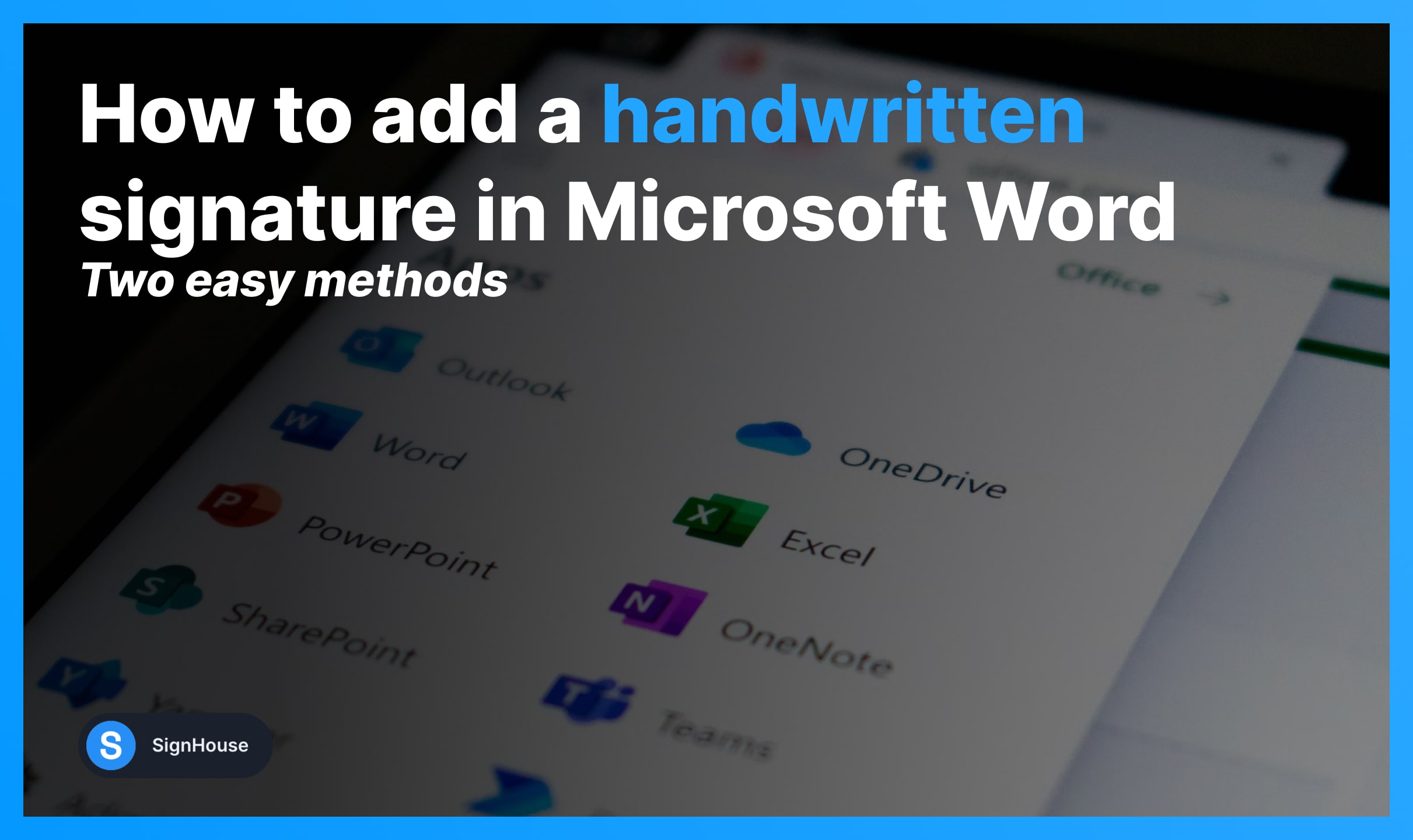
Looking to add a handwritten signature in Word? By the end of this guide, you’re going to know how to do this the right way.
We’ll show you Word’s method to create a handwritten signature.
How to Insert a Hand-Drawn Signature in Word
There are two methods to create and add a handwritten signature in Word:
- Online software: Create your signature → Save → Insert in Word;
- Scanning: Sign on paper → Picture it → Transfer to PC → Add in Word.
We kept pricing in mind when thinking of these methods. Fear not, both of these options are 100% free.
Method 1: Online Tool
- Open our online signature generator (the box below);
- Make your handwritten signature: draw or use text;
- Click the blue button to download it;
- Go to your preferred Word document.
- Insert the handwritten signature in Microsoft Word.
With SignHouse, you can choose how to design your handwritten signature. You can either draw it or type it — both options work just fine.
Using text? Know that you can change the cursive signature‘s font to another one that you like better. Our system generates many for you to choose from.
-min.jpg)
After customising your eSignature, download it and go to the Word document to insert your signature image. That’s it!
Method 2: Scanning
- Write down your signature;
- Capture a picture of it;
- Transfer that image to your computer;
- Insert the handwritten signature in word.
-min.jpg)
The second way to insert your handwritten signature in Word is to scan it. Basically, you’re converting a scanned signature to a digital one for the document.
While this method is also 100% free, it is less efficient than using an online signature software. Scanning a signature is a longer process, and also less professional.
Scanning your handwritten signature for Word is less professional because you have to be really precise with the picture you’re taking.
In the end, not everybody is a professional photographer.
With our online signature generator, you’d simply download a picture of your signature that has no background colour or anything to lessen the quality.








