Microsoft Word on Mac: How To Sign Documents (2024)

In this tutorial, we'll teach you how to add a signature in Word on Mac computers.
There are two ways to do it:
- Using online software, like SignHouse (it's free!)
- In Microsoft Word, through the Signature Line feautre
Mac: How to Electronically Sign a Word Document
You can electronically sign a Word document on a Mac computer with SignHouse, or using the Signature Line feature.
Step-by-step process:
- Upload a Word document in the box above.
- Select the signature field (left menu).
- Add or Create your electronic signature.
- Drag & Drop it on the Word document.
If necessary, send the document to other signees so they can get the work done after you.
-min.jpg)
Pro Tip: You can also convert a PDF to Word format on Mac with our software.
FAQs
Can you draw a signature in Word?
Absolutely, that's possible.
In Microsoft Word you're able to hand-draw your signature and then even place it on a document.
Check out Section 1 of our guide here (with pictures and step-by-step instructions!).
How to add a signature in a Word document?
Adding your signature to a Word document is easy:
- Click where you want to add the signature
- Select Insert in the top menu
- Choose Signature
- Add it to the document
Can you add a handwritten signature in Word?
Yes you can! You can either draw a signature by hand, or add one if you already have it

To draw a handwritten signature in Word:
- Click “Insert” in the top bar
- Select “Drawing”
- Make sure you click “Draw” as the 2nd option → then select a pen
- Start drawing your signature
- Click “Save and Close”
- Once you signature is added, make sure you resize it, as MS Word makes it full-width by default. Voila! That’s your signature.
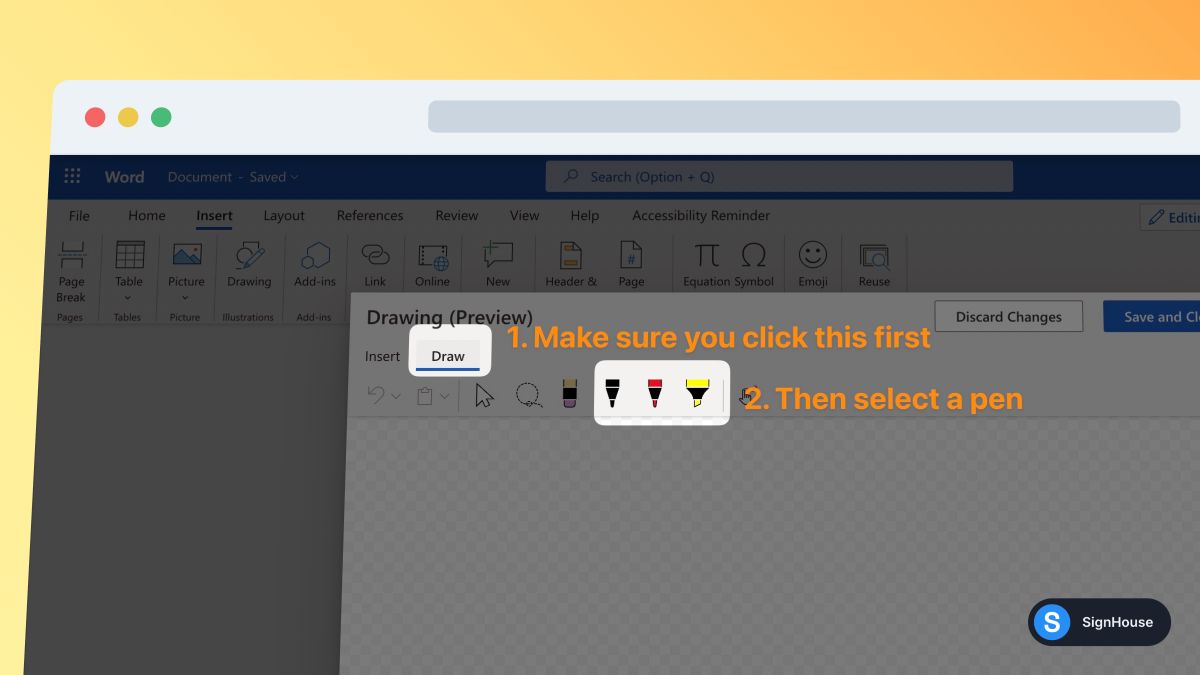
This will definitely work better on a laptop with a touchpad, rather than with a mouse on a desktop device. Or, probably the best way, with a pencil on a tablet.
To add a handwritten signature in Word:

- Open up Word
- Go to “Insert”
- Click “Pictures”
- Click “This Device”
- Upload your signature’s photo
Want more of this, for free?
About the author
Ch David is the co-founder of SignHouse. David is here to help the product development team expand the capabilities of ultimate eSignature maker for all your needs. Join David and the SignHouse team in stepping up electronic signatures!

.svg)


.webp)
.webp)



.webp)
.webp)