Secured PDF: How To Sign Password-Protected PDFs (2024)
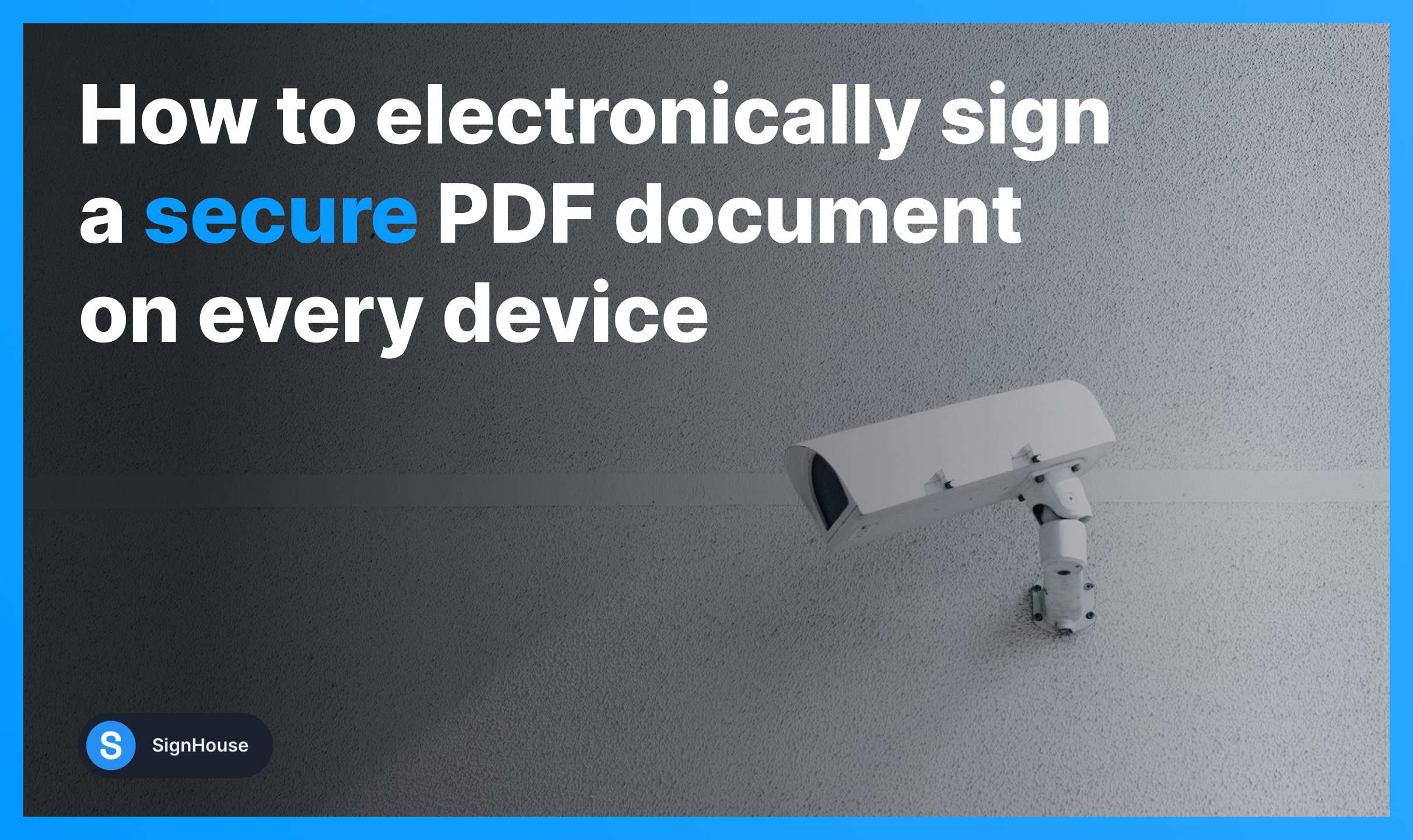
- You're have a password protected PDF
- Which you need to sign
- But you don't know how to do it
This guide teaches you how to eSign these secured PDF documents.
How to Sign a Secured PDF (for free)
You can sign a secured PDF with SignHouse. Enter its password (or remove it if you don't know it), then add your signature.
SignHouse is just the most efficient method. You have a few more options to try our to sign a locked PDF:
- Enter its password (if you know it) → Add your signature;
- Use SignHouse to remove the password of the file;
- Use Adobe Acrobat Reader's Fill & Sign feature;
- Go to Google Chrome's Print tool;
- Export the file in Google Drive;
- Preview app for Mac users;
- Safari's Print tool for iPhone, iPad, or Mac;
- Going to the Files app on iOS and removing the password;
- Opening the PDF with Drive PDF Viewer on Android.

As you can see, there are quite a lot of methods to eSign a secured PDF.
Fear not, we'll go through each of them into detail right now.
A. Windows
There are three tools that help you sign a PDF document on Windows without a password: Google Chrome, Google Drive, and SignHouse.
Let's take a look at each method, one by one.
1. Google Chrome
Electronically sign a secured PDF document via Google Chrome:
- Drag & Drop your PDF in Chrome;
- Open the print menu: Right-click → Print;
- Destination: Select Save as PDF;
- Download the unlocked PDF document;
- Finish with our electronic signature software.
Google Chrome is an underestimated tool that helps you save a PDF document without having its password.
-min.jpg)
When downloading the document, you'll get a 1:1 copy of the locked file, only now it doesn't have a password anymore and you can freely sign it.
Like the contract above? Get it for free: Indemnity Agreement Template.
2. Google Drive (via Docs)
Another way to unlock and sign a secured PDF is to take it through Google Drive. First, go to your preferred Google Drive account. Then, follow these steps:
- Upload/Locate your secured PDF document;
- Right click the file → Open with Google Docs;
- Click File → Download (top-left);
- Select PDF Document (.pdf);
- Click OK to save the PDF document without a password;
- Proceed to eSign the unsecured PDF.
-min.jpg)
Use this simple trick to unlock a PDF document and electronically sign it.
Simply downloading it through Google Docs is going to remove the password, which allows you to go ahead and eSign the file.
Like the contract above? Get it for free: Construction Contract Template.
3. SignHouse (online tool)
- Upload your PDF document in the box below;
- Remove it password;
- Select the signature field (left side of the screen);
- Drop your signature on the document;
- Apply changes & Download.
SignHouse allows you to do two steps in just one place: first removing the password, and then adding your online signature to the PDF document.

The best part about our password remover and eSignature software is that they're both 100% free. No need to pay!
B. MacOS
Using a MacBook or iMac? Here are two relevant ways to sign a password-protected PDF document, using: Preview & Safari.
Let's check out both of the options!
1. Preview
You can electronically sign a password-protected document using Preview, the app that comes by default with your Mac:
- Open the secured PDF with Preview;
- Enter the file's password;
- Select File → Save (top-left corner);
- Disable the Encrypt box;
- Save and add your signature.
-min.jpg)
Pro Tip: If you don't know the password to the file, use our free PDF Unlock tool that lets you remove the password in seconds.
In the image: Consulting Agreement Template.
2. Safari
Alternatively, you can also use Safari to digitally sign a secured PDF document:
- Open Safari;
- Press CMD + O and click the secured PDF;
- Type the document's password;
- Press CMD + P to open the print menu;
- Select Save as PDF (bottom-left corner);
- Save the document and electronically sign it.
-min.jpg)
By default, you'll see the 'PDF' option in the bottom-left corner. Though, you need to expand the menu and select the 'Save as PDF' menu in order to save the file.
You're not necessarily going to print the PDF, but you want to open the 'Print' menu to get saving option in first place.
Like the contract above? Get it for free: Investor Contract Template.
C. Android
There is an easy way to electronically sign a secured PDF document on any Android device as well — may that be a phone or a tablet:
- Go to your device's Documents app (Or open Downloads);
- Find the PDF → Tap More → Open With → Select Drive PDF Viewer;
- Insert the password of your secured document;
- Tap Open;
- Select Save to Drive;
- Electronically sign the document.
At SignHouse, we've got an Android PDF signing solution that helps you get work done on any of your Android devices.
D. iPhone & iPad
Signing secured PDF documents on iOS is easy as well. Use your iPhone or iPad to electronically sign a document like so:
- Locate the secured PDF document and open it;
- Enter the file's password;
- Tap the Markup icon (bottom-right corner);
- Click the + (More) button;
- Select Signature;
- Add your signature to the secured PDF.
-min.jpg)
Alternatively, an useful guide for you is our story on how to sign a PDF on iOS. The guide says pretty much what you just read here, only it goes more into detail.
E. Adobe
The last option to sign a secured PDF is with Adobe Acrobat Reader. Here are the steps you need to follow:
- Open your secured PDF with Adobe Acrobat Reader;
- Click Tools → Protect → Encrypt → Remove Security;
- Save the document;
- Open the file again;
- Click Tools → Fill & Sign;
- Select Add Signature and insert yours;
- Download the signed PDF document.
You might be interested in how to sign a PDF without Adobe. That's another one of our guides that shows free eSignature alternatives to Adobe's tools.
That's every way you can electronically sign a secured PDF document.
FAQs
How do I add a signature to a PDF without Adobe?
There are many online eSignature tools that help you add a signature to a PDF without Adobe. For instance, SignHouse is a free PDF editor that lets you sign files as well.
How can I unlock a PDF if I forgot its password?
To unlock a PDF document without having its password, upload it to SignHouse and select the option to remove the password. Wait a few seconds and the download the unlocked PDF.
How can I unlock a PDF?
If you forgot a PDF's password, upload it to SignHouse and select the option to remove the password. Wait 10 seconds and download the unlocked PDF.
Want more of this, for free?
About the author
Ch David is the co-founder of SignHouse. David is here to help the product development team expand the capabilities of ultimate eSignature maker for all your needs. Join David and the SignHouse team in stepping up electronic signatures!

.svg)


.webp)
.webp)



.webp)
.webp)