Expert's Advice: Remove Signatures from PDFs (2024)
%20(1).jpg)
- You’ve signed the PDF in the wrong place
- You’ve got a PDF that doesn’t need to be signed just yet
- Or there’s simply a signature that shouldn’t be there on your PDF
Here’s the great news — by the end of this article, you’ll leave with a PDF file that has its signature(s) removed.
How to Remove a Signature from a PDF
You can try to cover the signature with a white layer added on top of the signature. Alternatively, use online software or Adobe Acrobat's features.
Method 1: Cover it up
Step 1: Google “Sejda pdf edit”. Click the first result.
.jpg)
Step 2: Upload your PDF file using the green button.
Step 3: Click the “whiteout” button, found on the top bar.

Step 4: Create a box that sits on top of the signature. Resize it so that it cover the signature.
Optionally, you might have to recreate the element upon which the signature was sitting (e.g. a dotted line, or a full line — check out the "shapes" tool in Sejda).
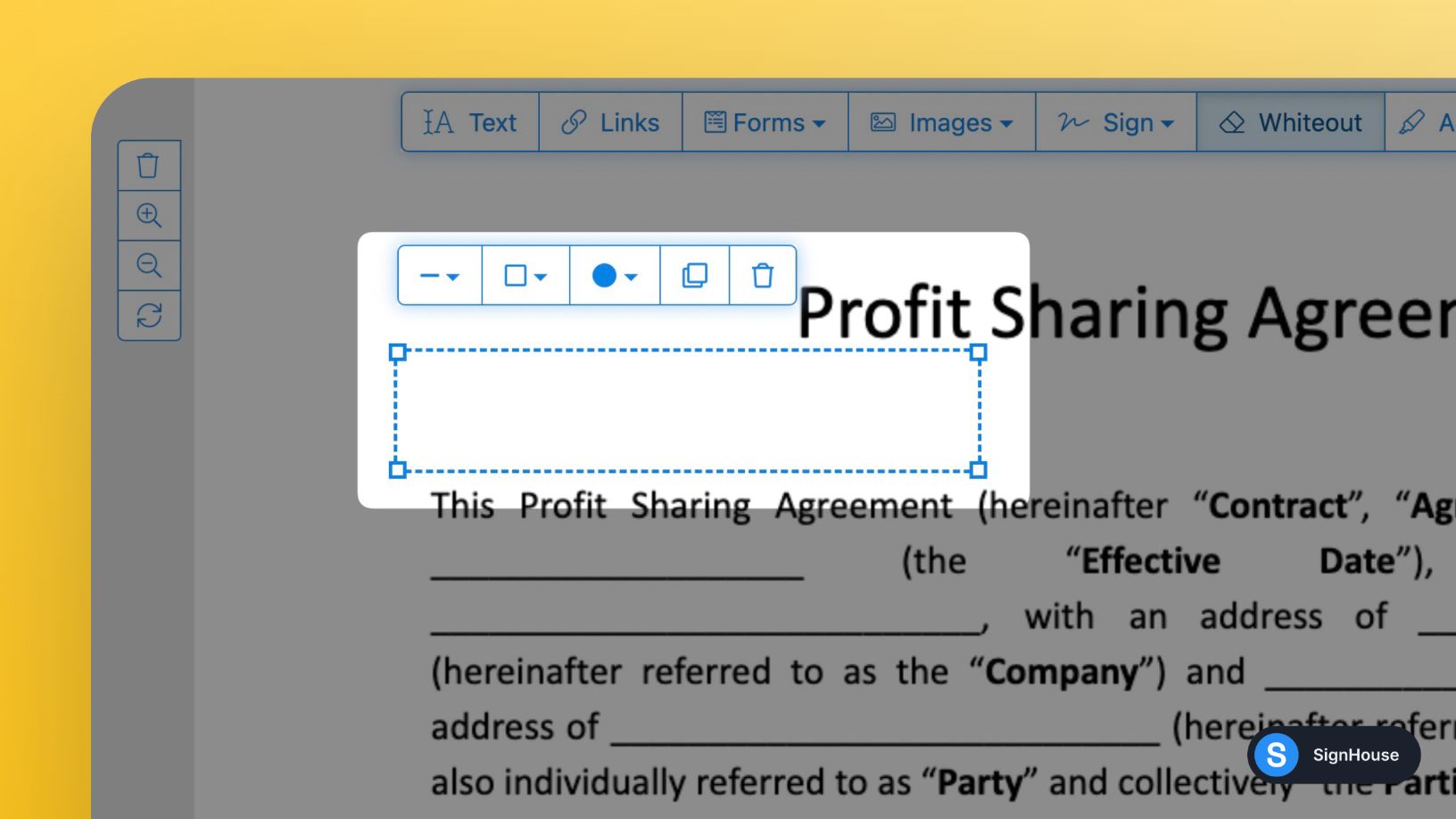
Step 5: Click apply changes.

And that’s it! You can now download your new PDF with a removed signature.

But if you simply want to print the PDF document or do anything else that simply involves not seeing the signature, this might be the fastest way for
Note: The signature is still there, even though you've just covered it.
An electronic signature means more than just the visual aspect.
It is is dictated by various factors (e.g. IP, unique stamp, etc).
Method 2: Online tool
Step 1: Just Google 'SodaPDF edit PDF' and click on the 1st result.

Step 2: Upload your document.
Step 3: Click “Edit” on the floating top bar.

Step 4: Select the signature.

Step 5: Right-click the element → click "Delete".

And voila! Look for the green badge confirming: “Element has been removed.”

All there’s left to do now is to download your file.

And SodaPDF will show you their paywall.
Once again, you’ll only have to pay now, after you’ve seen whether your signature can be removed by SodaPDF or not!
Method 3: Adobe Acrobat
To remove your signature using Adobe Acrobat, select the signature (right click) and choose "Clear Signature" on the menu that pops up.
Adobe Acrobat presents a bit of a story.
In Adobe Acrobat, you can only remove a signature if it’s yours!
To synthesize the rest of the answer:
- If a PDF is locked, you cannot remove a signature. Just do right click → select “Clear Signature”
- If the PDF isn’t locked, you can remove your signature.
- If it’s your signature and the PDF isn’t locked, but you still cannot remove your signature — go to Edit → Preferences → Signatures → Identities & Trusted Certificates → “More”. Then match your ID. Only then you will be able to remove your signature
However, most PDFs are locked with Acrobat. We suggest going for other methods in this guide!
Can you remove a signature from a locked PDF?
Unfortunately, you can’t remove a signature from a locked PDF.
Your best bet is to simply use another method in this guide OR to try and re-create the PDF — only to then have full control over what text block/signature/etc is added where.
What’s next?
Once your signature is removed, the only thing left to do is add your new, correct signature.
Naturally, for that we recommend SignHouse:
- It’s the 8x faster and 12x more efficient solution, compared to other eSignature software solutions
- It’s 100% free to try!
- Generous freemium plan
- You can do it on this very page
FAQs
Why can't I remove my signature from PDF?
As we mention in depth in this article on how to remove a signature from a PDF:
- Acrobat only allows you to remove your own signature. If it's your own signature and Adobe Acrobat doesn't allow that, you'll need to check "Identities & Trusted Certificates" in settings. Check out method 3 to see how to do that!
- The point of the PDF format is that it's hard to edit it. Ages ago, it used to be impossible, but then technology advanced to the point where it is possible, although with limited capabilities.
- You might actually be able to remove your signature from a PDF — check out the methods we've described in that guide!
How do you delete a digital signature?
Removing a digital signature depends on the software you're using. However, here's how to remove a digital signature from most software:
- Identify the signature
- Right click it (or press and hold, for mobile)
- Select delete
Here's how to do it in SignHouse, the 8x faster and 12x more efficient eSignature app:
.jpg)
- Simply select the signature
- In the dropdown, look for the "trash" icon
- Click it → your signature will be removed.
How can I create a signature?
You can use SignHouse's signature generator, which is 100% free. You can choose between:
- Hand-drawing your signature.
(This works better with a touchpad, tablet, smartphone or even a drawing tablet.)
- Choose from one of our carefully-curated fonts that mimic handwriting.
At the end, our Signature generator will put out a transparent-background signature that is ready to be uploaded.
A transparent-background signature works best, as that probably means you can use it in one of those rare situations where you either have a non-white background, or, on a white-background document, you still want the elements under the signature to be visible (e.g. a dotted line).
SignHouse's signature generator puts out transparent-background signatures!
How do I remove the background of my signature?
You can simply remove the background of your signature via Microsoft Word.

- Make sure you’re in the Picture Format section of the top bar
- Click “Crop”, in the “Picture” tab, to remove any unwanted edges.
- Click “Corrections” → Click “Picture Corrections Options” → Set sharpness to 100% and Brightness to 60-90%.
- Click “Colour” → Select this colour filter to make it full black (or another colour filter for other colours!


Want more of this, for free?
About the author
Ch Daniel is the co-founder of SignHouse and chairman of the CH Group. Daniel is leading the development of SignHouse's product, as well as strategising how else the company can reach its main mission: empowering 100M+ to use the world's most efficient document organisational tools.

.svg)


.webp)
.webp)



.webp)
.webp)